Response Time Breakdown: Set logging levels
Overview
To limit the amount of response time breakdown data collected, adjust logging levels.To set logging levels, you need to have a schedule where you have enabled response time breakdown data collection.
Adjust response time breakdown logging levels
- Open a schedule in the editor.
- In the Schedule Element Details area, click the Response Time Breakdown tab.
- Choose a Detail level of Low, Medium, or High.
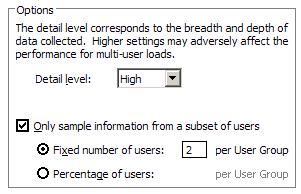
These correspond directly to the trace level of the different probes that are available in IBM Tivoli Monitoring for Transaction Performance.
Using High collects all probed events.
Select Low or Medium to limit the amount of data collected.
The exact data returned for each level is listed in the documentation for IBM Tivoli Monitoring for Transaction Performance.
- If setting the detail level to High or Medium, also click...
-
Only sample information from a subset of users
...to prevent the log from getting too large and then set either...
Fixed number of users Unless you have specific reasons to collect data from multiple users, select Fixed number of users, and specify one user per user group. Percentage of users Percentage is sampled from each user group, but at least one user is sampled from each user group.
What to do next
Now you can run schedules and capture response time breakdown data.