Enable virtual users to use IP aliases
Overview
After you have configured aliases at on remote computers, set the schedule so that the virtual users can use the configured IP aliases.Before you can enable virtual users to use IP aliases:
- Configure the aliases at the remote location.
- Add the remote location to the user group.
Set the schedule so that the virtual users will use the IP aliases during a run
- In the Test Navigator, browse to the schedule and double-click it.
- Click the user group whose virtual users will use aliasing.
- Click...
-
Run this group on the following locations
The list of locations shows whether IP aliasing is enabled at that location.
- To change whether IP aliasing is enabled or disabled, click a row in the table, and then click Edit.
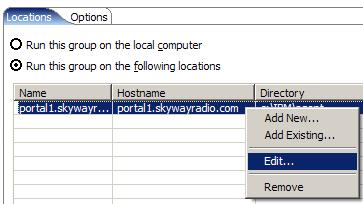
- On the IP aliasing page, click Enable IP Aliasing.

Option Select when Use IP addresses from all network interfaces You have one network interface, or you have multiple interfaces and want to use them all. Only use IP addresses from the following network interfaces You want to use some, but not all, network interfaces. Select the check box next to the interfaces to use. Click Add to add a new network interface. Typically, you enter an interface name in the form eth0 (Windows and Linux) or en0 (AIX).
Related tasks