32.8 Applying themesIn this section you will apply new Themes to your Portal Project.
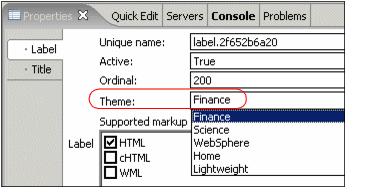
Figure 32-32 Label properties
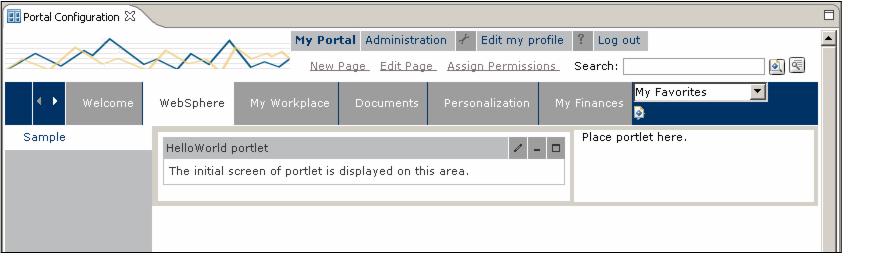
Figure 32-33 Finance theme
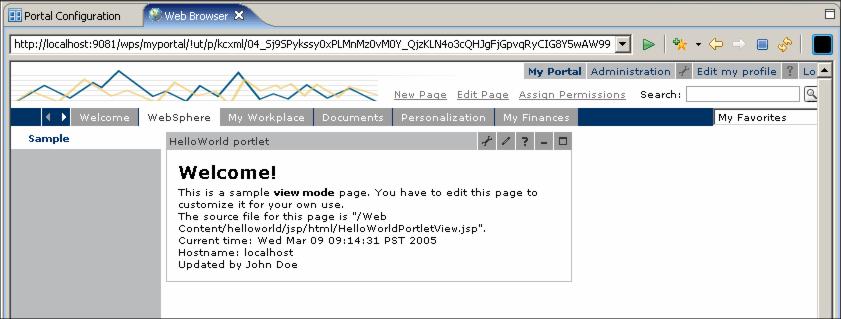
Figure 32-34 Page showing the Finance theme
|
 ibm.com/redbooks |
32.8 Applying themes
In this section you will apply new Themes to your Portal Project.
1. Select the WebSphere label from the Portal Configuration.
2. In the Properties view select the Label tab.
3. Click the Theme list box to display it and select the Finance theme.
Figure 32-32 Label properties
4. Wait for the Portal Configuration to display the change.
Note: Child pages for this label will also be displayed with the Finance theme.
Figure 32-33 Finance theme
5. Select File | Save to save the new property values.
6. From Project Explorer right-click the TestPortalServer and select Run | Run on Server...
7. In the Define a New Server window select WebSphere Portal V5.1 Test Environment
8. Click Finish. Wait until the browser is started showing the WebSphere Portal Server again.
9. Select the WebSphere label. The Finance theme that you previously selected will now be shown.
Figure 32-34 Page showing the Finance theme
10. Stop the server. In the Servers view right-click the WebSphere Portal V5.1 Test Environment and select Stop.
ibm.com/redbooks