Configuring options for running a Java bean or application
You can specify different configurations for each Java bean or Java application that you run.
When you use the visual editor to run a Java bean or Java application, a new launch configuration is automatically created. The configuration lists the project, the Java Bean or main class, and other advanced options that dictate how the virtual machine will appear and behave when you run that Java bean or main class. You can modify the configuration to better suit your needs or to test different run-time environments.
To setup and configure the options for running a Java bean or application:
- From the main menu, click Run > Run. The Run dialog
opens and lists the existing configurations.
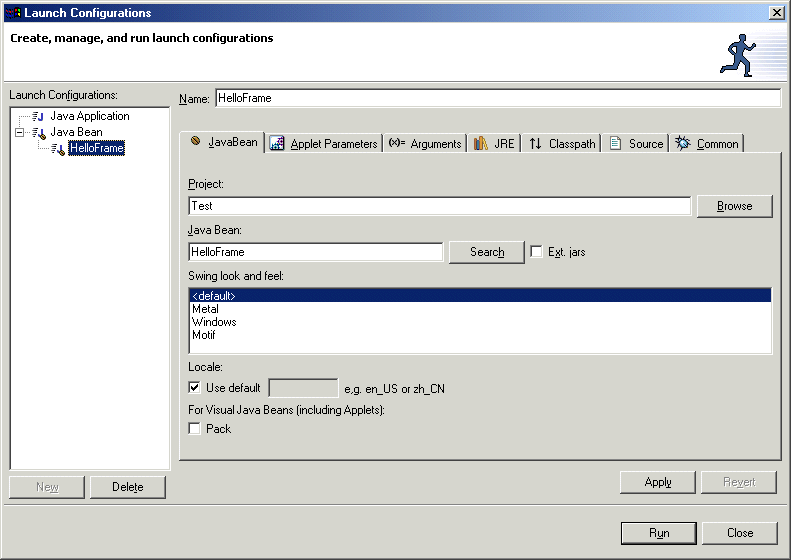
- In the Configurations list, do one of the
following steps:
- Select a configuration. Default configurations are created automatically when you run a Java bean or application.
- Click New to add a new configuration.
The options for the new or selected configuration are shown in the tabbed notebook pages to the right.
- Specify the project and the Java bean or main class that this configuration will be used for.
- Specify other run options as required:
- For a Java bean configuration:
- You can specify a locale for the virtual machine to use.
- For Swing or AWT you can specify the Swing look and feel to use.
- To cause the Java bean to be sized to fit the preferred size and layouts of its subcomponents, select the Pack check box.
- For a Java application configuration:
- The tab pages for Arguments, JRE, Classpath, Source and Common need not normally be visited. These let you control precisely how the virtual machine for the launcher is started, the defaults of which are set from the properties of the Java project.
- For a Java bean configuration:
Parent topic
Testing and debugging in the visual editor
Related tasks
Running a Java bean or applicationTesting and deploying applets
Testing and debugging in the visual editor
Debugging a visual Java bean or application