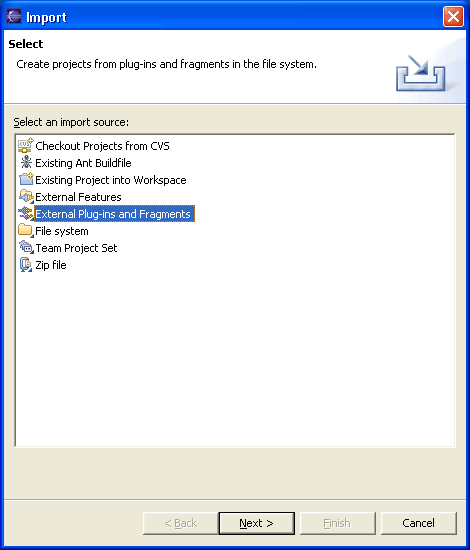
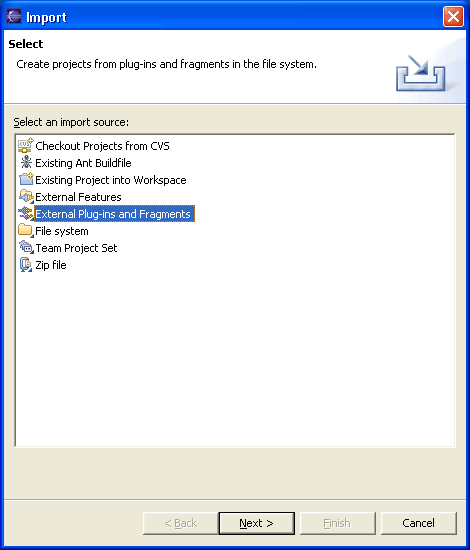
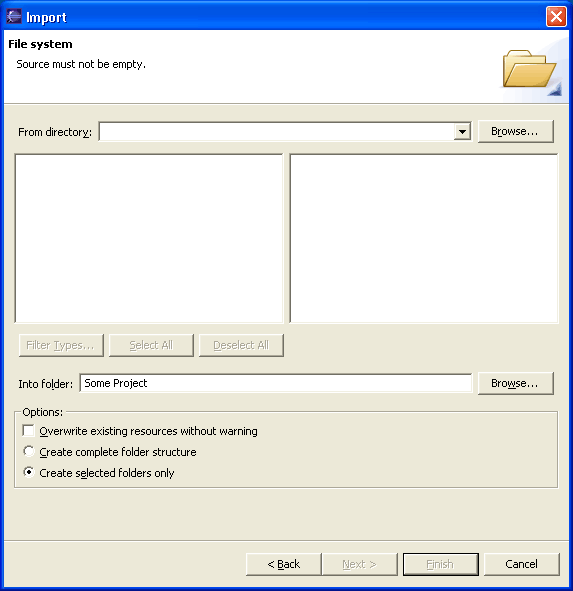
Import - File System Options
Option Description Default Directory The directory from which to import files. Select a previous path from the drop down combo or Browse to select the path in the file system. <blank> Filter Types Dialog to select which file types to import. Use this to restrict the import to only certain file types. N/A Select All Check off all files and folders for import. N/A Deselect All Uncheck all resources. N/A Folder The folder into which the resources will be imported. Type the path or Browse to select a path in the Workbench. The folder holding the selected resource Overwrite existing resources without warning Determines whether importing a resource should silently overwrite a resource which already exists in the Workbench. If this option is off, you will be prompted before a given resource is overwritten, in which case you can either overwrite the resource, skip it, or cancel the import. Off Create complete folder structure Create hierarchy (folder) structure in the Workbench to accommodate the resources being imported, and all parent folders of those resources in the file system. Off Create selected folders only Create hierarchy (folder) structure in the Workbench to accommodate the resources being imported. On

Import - Zip File Options
Option Description Default ZIP File The file from which to import. Type in the full path or Browse to select the path on the file system. <blank> Filter Types... Dialog to select which file types to import. Use this to restrict the import to only certain file types. N/A Select All Check off all resources for import N/A Deselect All Uncheck all resources. N/A Folder The folder into which the resources will be imported. Type the path or Browse to select a path in the Workbench. The folder holding the selected resource Overwrite existing resources without warning Determines whether importing a resource should silently overwrite a resource which already exists in the Workbench. If this option is off, you will be prompted before a given resource is overwritten, in which case you can either overwrite the resource, skip it, or cancel the import. Off
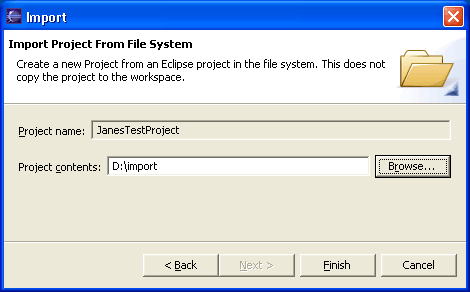
Import - Existing Project Options
Option Description Default Project Contents The location in the file system where the existing project resides. <blank>
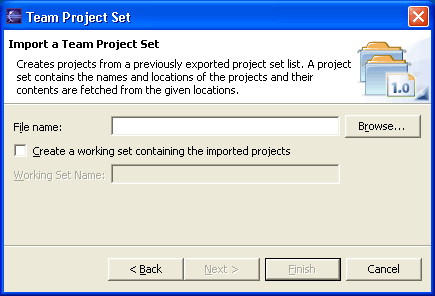
Import - Team Project Options
Option Description Default File name The name of the team project set export file <blank>