Window menu
This menu allows you to display, hide, and otherwise manipulate the various views, perspectives, and actions in the Workbench.
New Window
This command opens a new Workbench window with the same perspective as the current perspective.
Open Perspective
This command opens a new perspective in this Workbench window.
This preference can be changed in the Window > Preferences > Workbench > Perspectives
page. All of the perspectives that are open within the Workbench window are
shown on the shortcut bar.
The perspectives you will likely want to open are
listed first. This list is dependent on the current perspective. From the Other... submenu you can open any perspective.
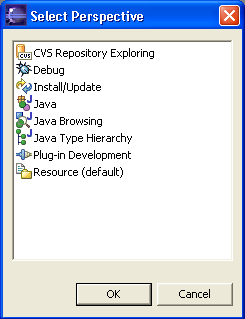
Show View
This command displays the selected view in the
current perspective. You can configure how views are opened in the Window >
Preferences > Workbench > Perspectives page. Views you are likely to want to open are listed
first. This list is dependent on the current perspective. From the Other... submenu you can open any view. The views
are sorted into categories in the Show View dialog.
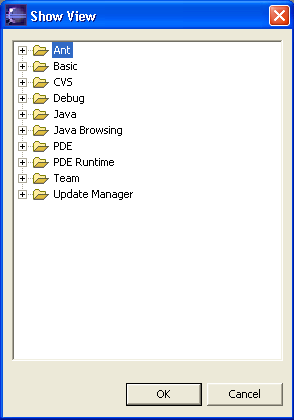
Customize Perspective
Each perspective includes a predefined set of actions that are
accessible from the menu bar and Workbench toolbar.
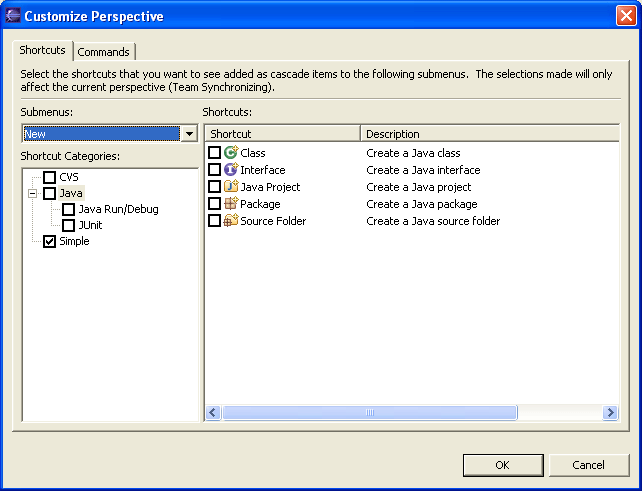
Save Perspective As
This command allows you to save the current perspective,
creating your own custom perspective. You can open more perspectives of
this type using the Window > Open Perspective > Other menu item once you have
saved a perspective.
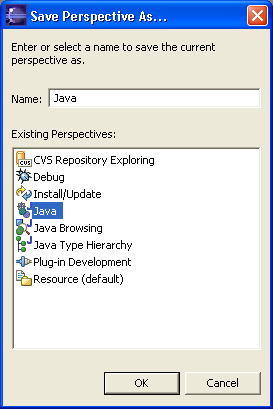 x
x
Reset Perspective
This command changes the layout of the current perspective to its original
configuration.
Close Perspective
This command closes the active perspective.
Close All Perspectives
This command closes all open perspectives in the
Workbench window.
Navigation
This submenu contains shortcut keys for navigating between the views, perspectives, and editors in the Workbench window.
- Show System Menu: Shows the menu that is used
for resizing, closing or pinning the current view or editor.
- Show View Menu: Shows the drop down menu that
is available in the toolbar of the active view.
- Maximize active view or editor: Causes
the active part to take up the entire screen, or if it already is, returns
it to its previous state.
- Activate Editor: Makes the current editor active.
- Next Editor: Activates the next open editor
in the list of most recently used editors.
- Previous Editor: Activates the previous open
editor in the list of most recently used editors.
- Switch to editor: Shows a dialog that allows
switching to opened editors. Shows a dialog that allows switching to opened
editors.
- Next View: Activates the next open view in the list of most
recently used views.
- Previous View: Activates the previous open
editor in the list of most recently used editors.
- Next Perspective: Activates the next open perspective
in the list of most recently used perspectives.
- Previous Perspective: Activates the previous
open perspective in the list of most recently used perspectives.
Preferences
This command allows you to indicate your preferences for using the Workbench. There
are a wide variety of preferences for configuring the appearance of the Workbench and its views,
and for customizing the behavior of all tools that are installed in the Workbench.
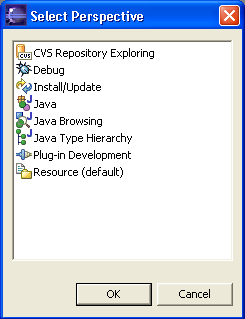
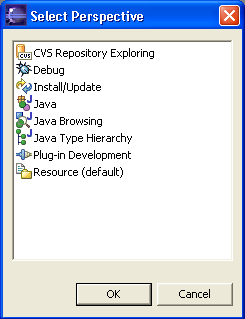
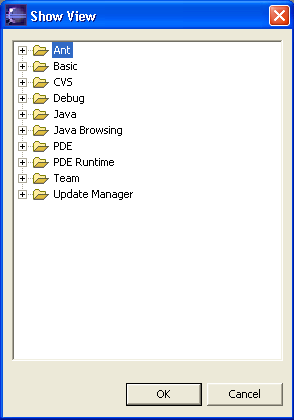
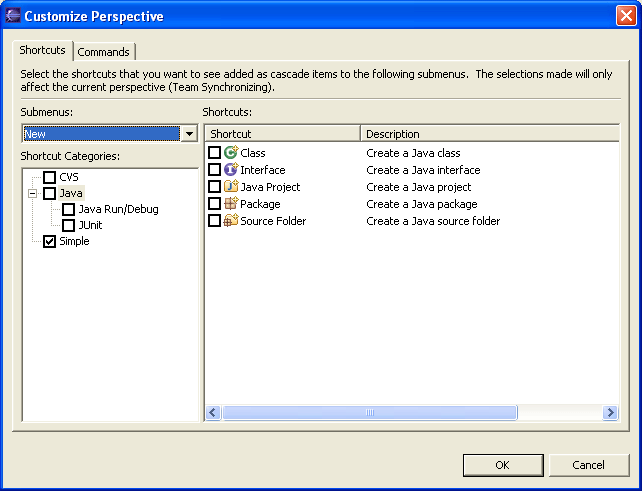
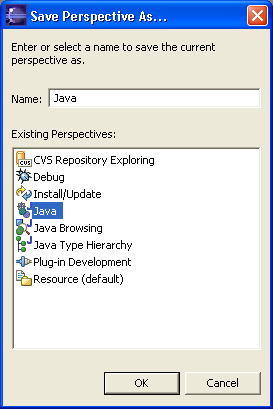 x
x