File search
In the Search Dialog, the File Search tab allows you to search for files or text in the Workbench. You can bring up the Search Dialog by clicking on the Search toolbar button.
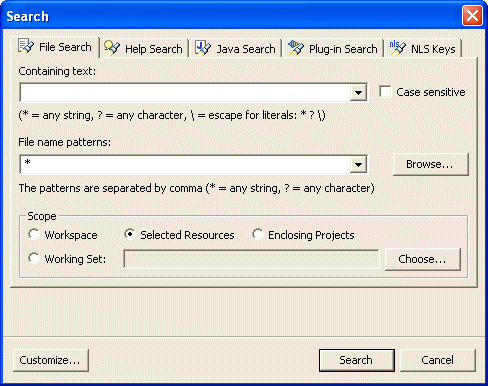
Containing text
Type the expression for which you wish to do the text search. Leave this field empty to search for files.
From the drop-down menu, you can choose to repeat or modify a recent search.
Wildcards
The available wildcards for search expressions are displayed in the search dialog:
- "*" matches any set of characters, including the empty string
- "?" matches for any character
- "\" is the escape for a literal; if you want to search for an asterisk, question mark, or backslash character, type a backslash before it to indicate that you are not using these characters as wildcards (e.g., "\*", "\?", or "\\")
File name patterns
In this field, enter all the file name patterns for the files to find or search
through for the specified expression.
Wildcards
The available wildcards for file name patterns are displayed in the search dialog:
- "*" matches any set of characters, including the empty string
- "?" matches for any character
Case sensitive
Turn this option on if you want the text search to be case sensitive.
Scope
Choose the scope of your search. You can either search the whole workspace, pre-defined working sets, previously selected resources or projects enclosing the selected resources.
![]()
Searching for files
Searching for text within a file