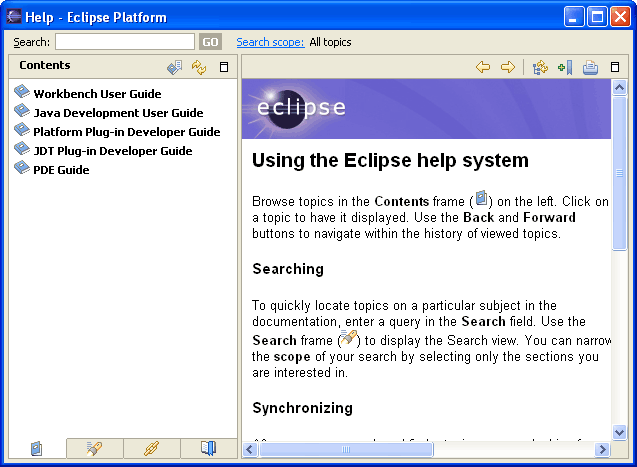
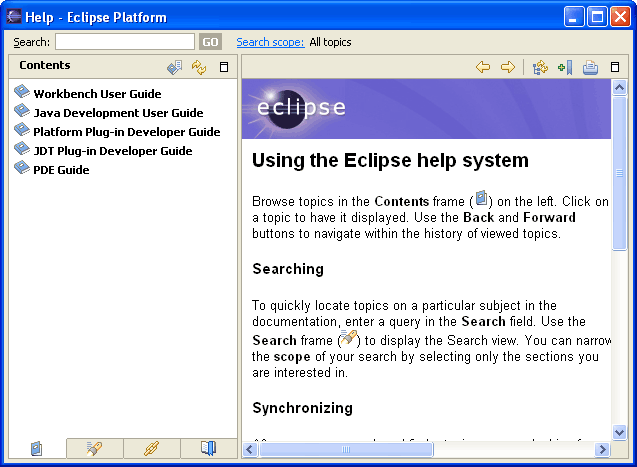
This list contains all the available sets of information (or books). Click a book to see its topics tree.
If you run a search of the documentation, the results list will be displayed on this tab.
If you invoke the context sensitive (F1) help, all the related links for that context are displayed in a list on this tab.
This list displays topics that were bookmarked using Bookmark Document button.
Type a search query in the field and click Go. Click Advanced Search to enter a longer query or to filter the results by available books.
Click the link to change the documentation set to be searched.
Click this button to display the previously displayed page.
You can use this button if you have just used the Go Back button. Click it to display a previously displayed page.
Click one of these buttons to match the navigation tree up to the topic currently shown in the content frame.
This button adds the currently displayed document to the Bookmarks view.
This command prints the currently displayed topic.
The Maximize buttons cause navigation or content frame to be maximized. When a frame is maximized the Restore button is available than can be used to restore the frame to its original size.