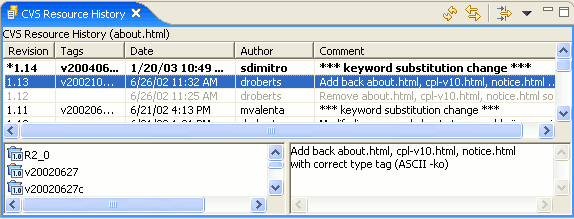
This view provides a list of all the revisions of a resource in the repository. From this view you can compare two revisions, replace (get sticky) or revert (get contents) the corresponding workspace file to the revision, or open an editor on a revision.
Here is what the CVS Resource History View looks like:
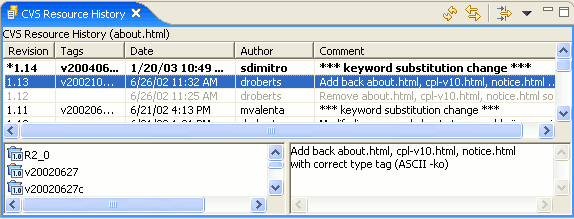
For each resource, the following is displayed in the table:
This column displays the revision number in the history.
The tags that are associated with the revision. Selecting a revision line will list the tags in the lower left pane of the view.
This column displays the creation date and time of the revision in the history.
This column displays the name of the person who created and authored the version.
This column displays the comment (if any) supplied for this revision at the time it was committed. Selecting a revision line will show the complete comment in the lower right pane of the view.
This command refreshes the contents of the view, fetching the latest history information for the resource from the server.
When enabled, the view will display the history for the resource of the active editor.
This command will open a dialog that allows the specification of view filters. The resource history can be filtered by author, comment or date.
The drop down menu in the toolbar allows the comment and tag panes to be hidden or shown.
From the context menu of the CVS Resource History view you can perform a number of interesting operations.
This command will load the contents of the selected revision into the local copy of the file whose history is displayed in the view. The local file can then be committed to make the contents of latest revision in HEAD (or a branch) match the contents of the selected revision.
This command will load the the selected revision over the local file whose history is being dispayed. This operation is rarely needed and is mainly used to change the tag on one or more resources. The loaded revision cannot be subsequently committed but can be tagged.
This command allows an existing tag to be moved to the selected file revision.
This command shows the contents of file with annotations identifying the author of each line of code in the file.
This command opens an editor comparing the contents of the two selected revisions.
This command opens an editor displaying the contents of the selected file revision.
This command refreshes the contents of the view.
![]()
Resources
CVS Repositories
Local history