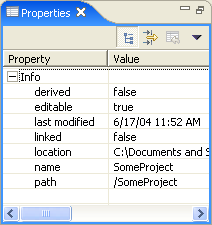
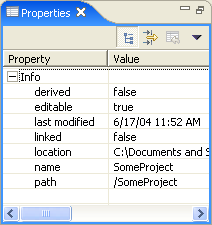
Toolbar buttons allow you to toggle to display properties by category or to filter advanced properties. Another toolbar button allows you to restore the selected property to its default value.
To see more detailed information about a resource than the Properties view gives you, right-click the resource name in the Navigator view and select Properties from the pop-up menu.