Creating a performance trace
To create a performance trace,
follow these steps:
- In the left-hand pane of
the Statistical Console, select the top-level node Performance Trace
 .
.
- Right click to bring up the popup menu. Select New Perfmon Trace. The Choose the Perfmon
Agent Host dialog box opens.
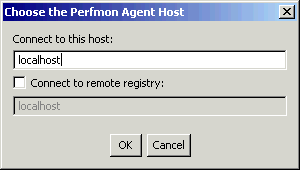
- Select the host to be used
and click OK
- The Agent Controller
must be running on the machine specified in Connect to this host:
- If the performance
objects are required for the machine on which Hyades is actually running
(i.e. localhost), you do not need to change any information in the dialog
box.
- If the performance
objects from a remote machine are required, select Connect to remote
registry and type the name or IP address of the remote machine. Note
: use the Perfmon format for specifying the remote machine, i.e. preceed
the host name or IP address with double backslashes, e.g.
"\\192.168.1.23" or "\\smithy".
A new node appears in the left-hand pane of the Statistical console.

Prerequisite(s)
Creating
a new statcon file for performance trace
Related concepts
Monitoring
Performance Counters
Related tasks
Starting
and stopping a trace
Viewing
statistical models
Configuring
performance objects
Related reference
Statistical
Console graphs and tables
(C) Copyright Scapa Technologies
Limited. 2003-2004. All Rights Reserved.
![]() .
.
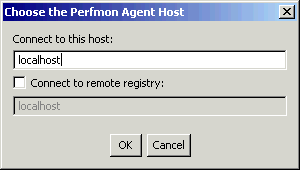
![]()