Adding a column for collision detection when generating a top-down mapping
This task describes how to add a column for collision detection when generating a top-down mapping.
Prerequisite tasks
- Enable the J2EE and Database Capabilities. You can complete
this as follows:
- In the workbench preferences page (Windows > Preferences) expand the folder Workbench , select Capabilites.
- Under the Capabilities list, select the check boxes: J2EE Developer. Click OK.
- Create a version 1.3 or 1.4 enterprise application project with a target server of WebSphere Application Server v6.0.
- Create a version 2.x EJB project in the enterprise application project you just created.
- Create or import a 2.x CMP beans in the EJB project that correspond to the enterprise application project you just created.
- Set up the optimistic access intent to wsOptimisticUpdate or wsOptimisticRead.
Steps for this task
To generate a collision detection column for top-down EJB 2.x CMP entity bean, complete the following:
- Refer to the generating a top-down mapping task.
- In the EJB to RDB Mapping wizard, select the optional check box Add a column for collision detection.
Post task
Before using the collision detection column, complete the following:
- Create your own database trigger to support the use of the collision detection column.
Adding a column for collision detection results in the following events:
- The collision detection column is displayed in the Tables pane of the Mapping editor.
- The default data type of the collision detection column is BIG INTEGER.
- The naming convention of the collision detection column has the following format: OCC_beanName
- The top-down mapping generates an extra relational column. By default this column is not mapped as illustrated there is no mapping arrow icon.
- If you choose to use collision detection column, the use of the collision detection column will take precedence over the alternative optimistic concurrency control scheme of including attributes in a predicate for optimistic access intents. In addition, all the optimistic predicate settings will be ignored for optimistic access intent.
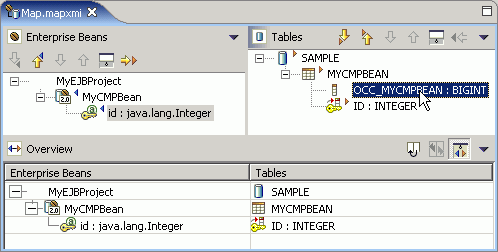 Mapping editor after adding a column for collision detection." />
Mapping editor after adding a column for collision detection." />
Parent topic
Adding a column for collision detection