Mapping editor
Use the Mapping editor to view and edit mappings between CMP beans and relational database tables. The Mapping editor is the default editor for a map.mapxmi file.
For more information about how to use the Mapping editor to work with maps and schemas, see Updating maps with the Mapping editor.
The Mapping editor consists of three distinct panes. A key feature of the Mapping editor is the flexibility it provides in viewing and navigating through the mapped and unmapped objects. Each pane provides a different view of the parts involved in mapping and provides different functions in its specialized toolbar. As you navigate through the objects, the other panes and views in the Mapping editor update dynamically to synchronize to the currently selected object.
- Enterprise Beans pane
-
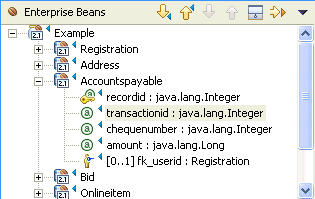
The EJBs pane displays all of the enterprise beans in the EJB JAR file. The small, blue triangle signifies that a mapping exists. In this pane you can perform the actions by selecting one of the icons from the toolbar. These actions include (from left to right):
- Select the next mapped object
- Select the previous mapped object
- Select the next unmapped object
- Select the previous unmapped object
- Show only the unmapped objects
- Select the corresponding mapped objects in the other view
You can also perform the same actions by selecting from the menu provided from the down arrow icon.
As you select the objects in this pane, the Outline view changes dynamically to synchronize with your current selection.
- Tables pane
-
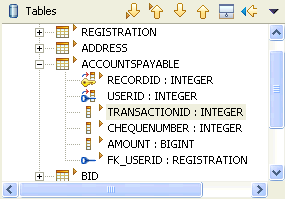
The Tables pane displays all of the RDB tables in the mapped database. This pane provides the same set of actions, both from the toolbar and from the menu, as the the EJBs pane.
- Overview pane
-
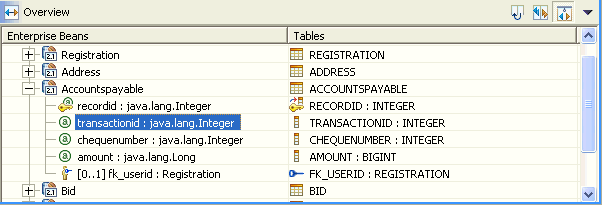
The Overview pane shows the current mappings in the document between EJBs and the Tables panes. There is a dynamic relationship between selections in the Overview pane and the Outline view. This pane also provides you with a set of actions on the toolbar, and from the pull-down menu. These actions include (from left to right):
- Show tables in the first column
- Show each table in a separate column
- Show both the mapped and unmapped objects
- Outline and Properties views
-
In addition to the three panes described above, the Mapping editor also includes an Outline and Properties view.
Use the Properties view to define transformations, converters, composers, and inherited mapping properties. In fact, some mapping properties are only editable from the Properties view. These include:
- SQLJ properties (for EJB JAR mapping).
- Inheritance and Join table properties (for bean mapping)
- Column for collision detection.
- Optimistic predicate, composer, and converter properties (for attribute and role mapping). See more information on access intents in the EJB task information and the WebSphere Application Server product documentation.
The Outline view displays the same information as the Overview pane in the Mapping editor, but in a different format. Additionally, there are messages at the bottom of the workbench that can help you figure out problems or issues by giving you messages with what might be missing or incorrect.