Site Builder example
- Log on to portal and select...
-
Applications -> Site Builder --> Create Site Template

It is possible to configure a custom WCM Library to be leveraged but we will use the default for here.
- For Template Properties, enter a unique template name and title
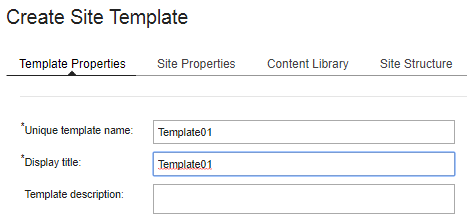
- For Site Properties, enter a unique site name, title, and a friendly URL name.

- In the Content Library section, select "Use the existing portal content library (Portal Site)"
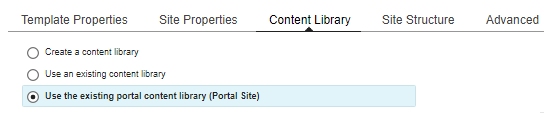
- In the Site Structure dialog add the Articles page template to the site structure.
This page will then be instantiated when the template is leveraged.

- For Advanced section, pick a style, review Access Control, and then Publish and Close the template.

- After that we can see our newly created template.

- Click Launch Site Wizard to instantiate the template, then fill out the information for the new site instance name.
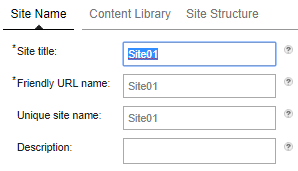
- Jump right to Site Structure and hit the Create Site button to create the instance.
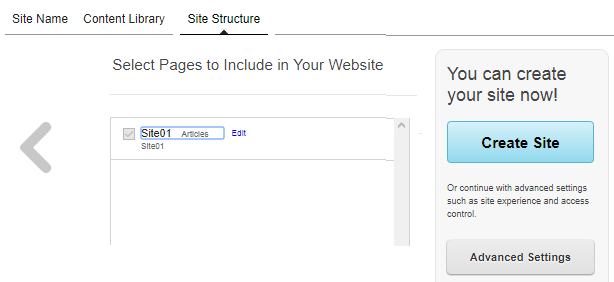
- In the confirmation dialog review and click OK.
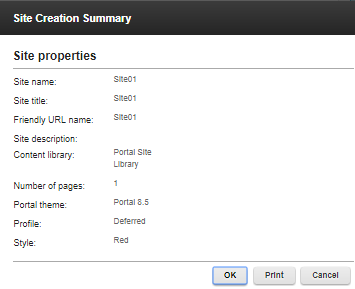
- You can then see the progress of the creation on the right hand side:
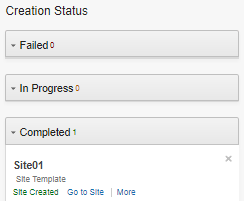
- Click "Go to Site", which takes you to: http://192.168.0.11:10039/wps/myportal/Site01/
