Roadmap: Web content development environment
Use this roadmap if we are an organization that needs to...
- Create and test web content before publishing to other staging or production servers
- Create presentation templates (Authoring or Presentation) for content authors and content rendering
- Create the site structure and entitlements
- Develop content with HTML, CSS, JavaScript, JSP, or Java.
Developing web content requires a supported database other than default Apache Derby. Transfer to a supported database; for example DB2 or Oracle.
Topology diagram
The web content development environment is a stand-alone server topology that includes a remote database and LDAP server. The topology depicts an IBM Web Content Manager server, instead of a portal server. When we install IBM WebSphere Portal, it includes Web Content Manager. The configuration steps for the web content development environment are different from a basic stand-alone server. The web content development server configuration includes syndication with the rendering or test environment.
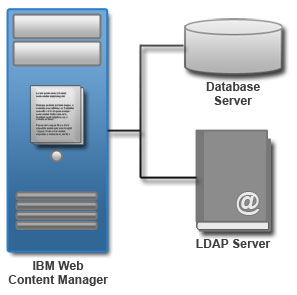
Prepare for the installation process
Gather information and software before we install WebSphere Portal.
Install prerequisites
Before installing WebSphere Portal, install any prerequisites necessary for the environment. Use existing prerequisite software installations. Verify the existing version is supported. If it does not, upgrade to the appropriate version.
Install the Exceptional Digital Experience
Transfer the database
After installing the web experience, Apache Derby is the available database. The Database Transfer configuration option in the Configuration Wizard assigns users and permissions, creates databases, obtains support for database collation, and transfers the database.
Log on to verify portal is working:
- http://hostname.example.com:10039/wps/portal
- Access the Configuration Wizard...
-
http://your_server:10200/ibm/wizard
- Log on with the cw_profile ID.
The wizard user interface might not be available in all languages. If the language is not currently supported, we might see the English version.
- Select Set Up a Stand-alone Server > Database Transfer.
- Provide information about the environment.
- Save the configuration settings.
- Choose one of the following options:
- Click Download Files to run the steps remotely.
- Click Run All Steps to run the steps locally.
- Log on to verify portal is working server.
Enable federated security
After installing the web experience, a default file-based repository is the available user registry. Depending on the requirements, we might need to enable a federated LDAP user registry.
If we set Use Administrator IDs stored in the LDAP user registry to yes, the WAS and portal user IDs and passwords are changed to the LDAP user ID and password. If we do not want to change both user IDs and passwords to match the LDAP user ID and password, set this value to no. After configuring the LDAP user registry, we can manually change the user IDs and passwords.
- Access the Configuration Wizard...
-
http://your_server:10200/ibm/wizard
- Log on with the cw_profile ID.
- Select Set Up a Stand-alone Server > Enable Federated Security.
If we set Use Administrator IDs stored in the LDAP user registry to yes, the WAS and portal user IDs and passwords are changed to the LDAP user ID and password. If we do not want to change both user IDs and passwords to match the LDAP user ID and password, set this value to no. After configuring the LDAP user registry, we can manually change the user IDs and passwords.
The Enable Federated Security option modifies wimconfig.xml. Make a backup copy of this file before running ConfigEngine tasks.
- WP_PROFILE/config/cells/CellName/wim/config/wimconfig.xml
- Provide information about the environment.
- Save the configuration settings.
- Choose one of the following options:
- Click Download Files to run the steps remotely.
- Click Run All Steps to run the steps locally.
- Log on to verify portal is working server.
Tune the servers in the environment
WebSphere Portal is not tuned for a production environment after installation and deployment. Your database needs tuning for improved performance. We can organize the database now or soon after you finish the configuration. We need to tune and maintain the database on a regular basis.
Run the performance tuning tool to complete an initial tuning of the servers.
Configure the Authoring portlet
Configure the Authoring portlet on the WebSphere Portal environment.
- Configure extra Authoring portlet parameters.
- Configure the workflow, profiling, and version control settings.
- Configure the Authoring portlet search.
- Configure the environment to import large files and images.
- Configure the environment to avoid time-out issues.
- Configure remote server access for linking to files and documents on remote content management systems.
- Set up support for federated documents.