Manage search scopes and custom links
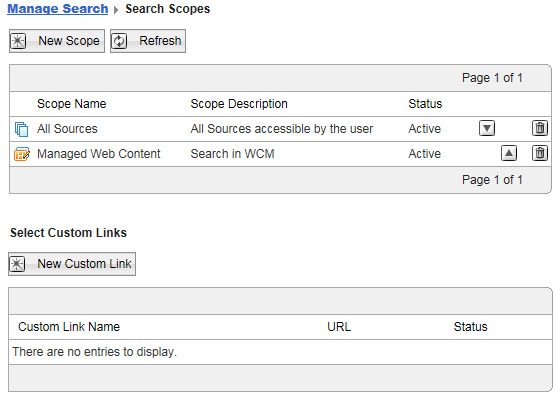
Search Scopes
Define Search Scopes to limit search results to specific content locations and specific document types. This enables users to target their searches better. The portal is shipped with two scopes:
| All sources | Include documents with all features from all content sources in the search by a user. |
| Managed Web Content | Restrict the user's search to sites created by Web Content Manager. Enabled when there is a search collection associated with a Web Content Manager site and the site has been crawled. |
We can create our own custom search scopes and specify which search locations or content sources they cover.
If we delete a content source, the documents collected from this content source remains available for search by users under all scopes, which included the content source before it was deleted. These documents are available until their expiration time ends. We can specify this expiration time under...
-
Links expire after (days):
...under General Parameters when creating the content source.
Select Custom Links
We can add Custom Links with web link shortcuts to search locations. Includes links to external web locations. For example, we can enable users to do direct searches to popular web search engines, such as Google or Yahoo!
Users can select the scopes and custom links from a selection menu provided with the search box in the theme and with the Search Center portlet.
We can add icons for the scopes and custom links. Users see these icons in the pull-down selection list of scopes with the Search box and the Search Center.
When creating a custom link, we enter the URL to the target web search engine. Use the correct format for the URL, as the user query search terms are appended to the URL. For the correct web interface syntax, refer to the help documentation of the target search engine. In some cases it might be possible to determine the web interface syntax as follows:
- Perform a search with some distinctive search text on the target search engine, for example, an unusual name.
- Review the browser URL field and locate your search string.
The part of the URL that precedes the search string is likely to be the Link URL for the target search engine.
- If the search string is not at the end of the URL, it might be helpful to edit the URL and experiment with different versions with a search string added.
Examples for web interface syntax are:
- For Google:
- http://www.google.com/search?&q=
- For Yahoo:
- http://search.yahoo.com/search?p=
Work with search scopes and custom links:
To work with search scopes and custom links, click the Administration menu icon in the toolbar. Then, click...
-
Search Administration | Manage Search | Search Scopes
Portal Search displays the Search Scopes panel. It lists the search scopes and the custom links, shows their status and related information.
Results
What to do next
Parent Customize the Search Center