Search Center - Customize the All Sources scope
Delete or replace the All Sources default scope. When the user clicks the Search Center menu list to select a scope, the first scope on the list is the default scope. By default, All Sources is set to be the default scope.
All Sources scope is a special scope in portal. This scope has a unique ID and it searches in all the search collections that are accessible to the user, including collections from existing local and remote search services. The All Sources scope can be deleted or customized just like other search scopes. Three possible actions can be done on the All Sources scope:
- Choose a different default scope
- Delete the All Sources scope
- Read the All Sources scope
To change the default search scope from All Sources to a different scope, reorder the scopes using search administration:
- Go to...
-
Administration | Manage Search | Search Administration | Manage Search | Search Scopes
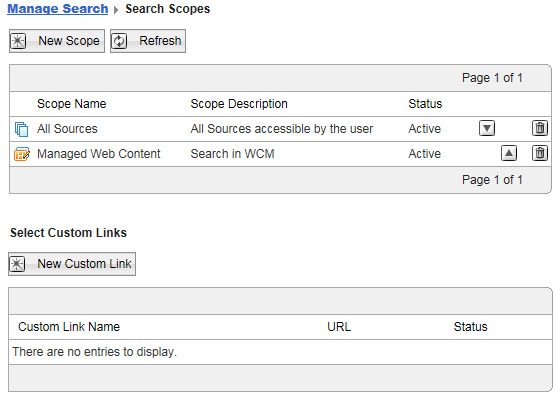
- Move the scope to be the default scope to the beginning of the scopes list by clicking the up-arrow icon next to the scope name.
The first scope on the list becomes the default search scope.
Users must clear their browser cache for the new scope to be available and displayed in the correct position.
The All Sources scope is created using a mechanism named "out-of-the-box (OOB) scopes registration", and it is stored as a property in the WAS console. Since the All Sources scope is added using the OOB scopes registration mechanism, delete the All Sources scope using both the WAS console and the search administration interface:
- Remove the All Sources scope from the scopes list using search administration:
Go to...
-
Search Administration | Manage Search | Search scopes
...and delete the All Sources scope.
- Remove the All Sources property from the WAS console:
-
Resources | Resources Environment | Resource Environment Providers | WP ScopeConfigService service | Custom Properties
For scope...
- If the portal is running as a single server, select Browse Nodes and select the node.
- If the portal is installed in a cluster, select Browse Clusters and select the portal cluster.
Select the All Sources property and delete it.
Re-add the All Sources scope
If the scope does not exist in the current scopes list, we can re-add the All Sources scope using the WAS console. Once added, it is automatically added to the Search Center scopes list. A service called ScopeConfigService is registered, and the configured All Sources scope is added as custom property of this service. The scope is implemented based on a scope XML element.
- In the navigation click...
-
Resources | Resources Environment | Resource Environment Providers
For scope...
- If the portal is running as a single server, select Browse Nodes and select the node.
- If the portal is installed in a cluster, select Browse Clusters and select the portal cluster.
- Select the WP ScopeConfigService service.
- Click Custom Properties.
- Click New to create a new scope property.
- Name the new property All Sources. Enter this XML scope element as the property value:
<scope id="com.ibm.lotus.search.ALL_SOURCES"> <title xml:lang="en">All Sources</title> <description xml:lang="en">All Sources accessible by the user</description> <scopeProperty key="iconURI" value="/wps/images/icons/scope_search_all.gif"/> <scopeProperty key="isVisibletoAnonymousUser" value="true"/> <scopeElement></scopeElement> </scope>We can change the name, description, and icon for the new scope. To create a scope in a language other than English, change the xml:lang attribute to the required locale, such as de for German.
- Click Save to save the new property.
Parent Customize the Search Center