Create the JSP file in Rational Application Developer
Create a basic JSR 168 portlet file for the Personalized
Offers project and add the welcome text to the portlet.
Before beginning, complete the following prerequisites:
- Ensure you have properly installed the demo and databases.
- Ensure that the WebSphere Portal Server is stopped so that we can make a connection to the database.
- Launch Rational Application Developer.
- Click File > New > Project and select Portlet Project.
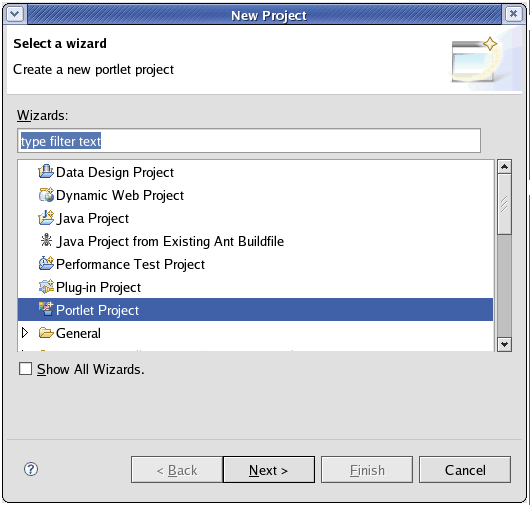
- Click Next. The Confirm
Enablement window appears. Click OK to enable Portal Development.

- Complete the New Portlet Project screen with the following information:
- In the Project Name field, type Pers_Offers.
- Use the default project contents.
- Select WebSphere Portal v6.1 stub from the Target Runtime list.
- Select Add project to an EAR and in the field EAR Project Name select Pers_OffersEAR from the list.
- In the Portlet API field, select JSR 168 Portlet from the list.
- Select Create a portlet and specify the following properties:
- In the Portlet Name field, type Pers__Offers.
- In the Portlet Type field, select Basic Portlet from the list.
- In the Portlet Name field, type Pers__Offers.
- In the Project Name field, type Pers_Offers.
- Click Next.
- Accept the default Portlet Settings and click Next.

- No Actions are necessary. Clear any selected actions and click Next.
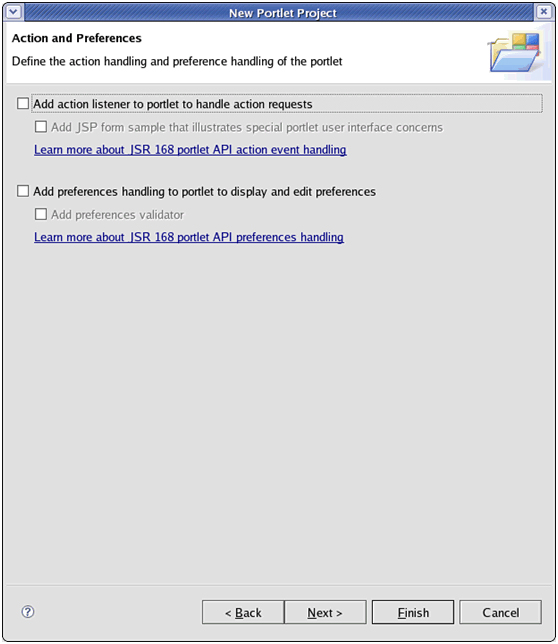
- No Advanced Settings are necessary. Click Finish.
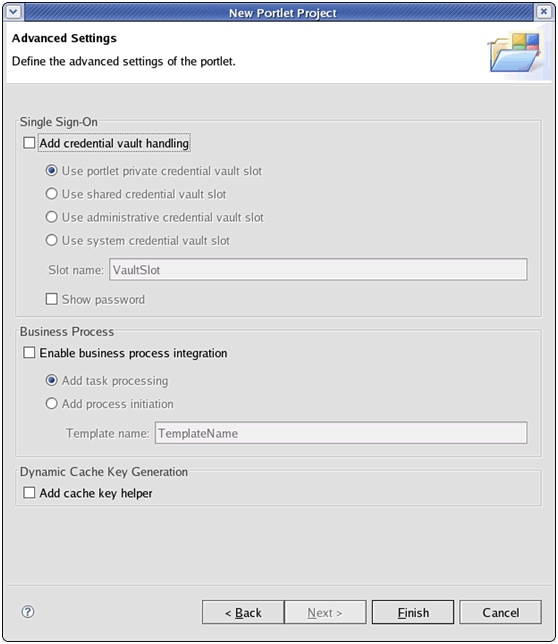
- The JSP file opens automatically in Design mode. Edit the text of the portlet to display Welcome to Personalized
Offers!.
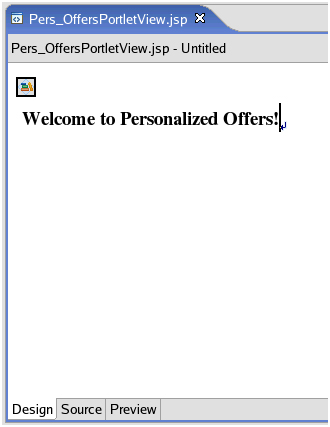
- Save and close the JSP.
You have created a JSP file using Rational Application Developer.
We can now create the Personalization content resource classes and content spot.
Parent: Develop a personalized portlet
Previous: Install the Personalization sample
Next: Create the Personalization content resource classes and content spot