Load Generator log files
When a Virtual User is selected in the Check User Path dialog, the Log tab makes it possible to view the Load Generator log file.
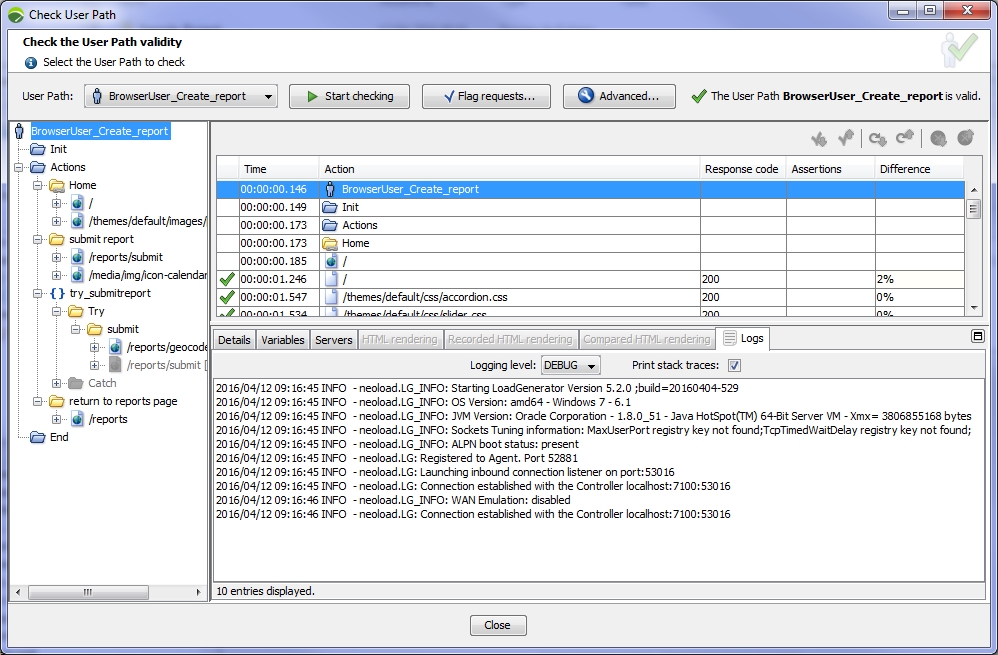
In the log, the following signs help pinpoint issues about the Load Generator:
- A red cross sign indicates that the log contains at least one error.
- A yellow warning sign indicates that the log contains zero errors but at least one warning.
The Logging level drop-down list allows filtering the log entries by level (FATAL, ERROR, WARNING, INFO and DEBUG). For example, filtering on the ERROR level displays only the higher FATAL and ERROR level entries. The lowest and default level of filtering is DEBUG, which displays all entries.
The Print stack traces check box allows displaying or hiding the stack traces.
- Tip: The real Load Generator log file is in the user profile directory checkvu sub-directory. See Log files.
By default, the Load Generator log is only retrieved by the Controller if its size is less than 10 Mb. This size limit may be changed in the conf/agent.properties file in the Load Generator installation directory. See Logs of the Load Generators. In the Log tab, the file is shortened if its size is more than 20 Mb. In this case, only the first 20 Mb of the file is displayed. This size limitation cannot be changed.
Each time NeoLoad starts, all the Load Generator log files over 10 days old are deleted.