Work with graph boards
When the number of graphs increases, consultation, filing, search, analysis become more complex.
To prevent all graphs from being displayed on a single view, NeoLoad proposes a graph board display.
When created, the default name is "Graph Board".
If the name already exists, NeoLoad adds "_x", where x is a numerical value 1, 2, 3, etc. according to the already existing names.
A graph board can be created:
- at the end of the scenario runtime (NeoLoad suggests to copy the graphs of the Runtime section to the Results section)
- according to the users needs, by clicking on the tab + in the graph board banner.
To remove a graph board, click on x in the tab to cancel or use the function of the context-sensitive menu Remove.
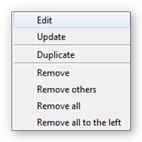
For a graph board, use the context-sensitive menu (right click on the mouse), to:
- Edit: Is used to modify the Name and Description fields of the graph board.
- Update: Is used to update the graphs present in the graph board based on the data stored during a scenario runtime.
- Duplicate: Is used to duplicate the board with its graphs. The new board will be renamed with the "_1" extension after its name.
- Remove: Is used to remove the active graph board with its graphs.
- Remove others: Is used to remove all graph boards except the active one.
- Remove all: Is used to remove all graph boards.
- Remove all to the left: Is used to remove all graph boards at the left of the active board.
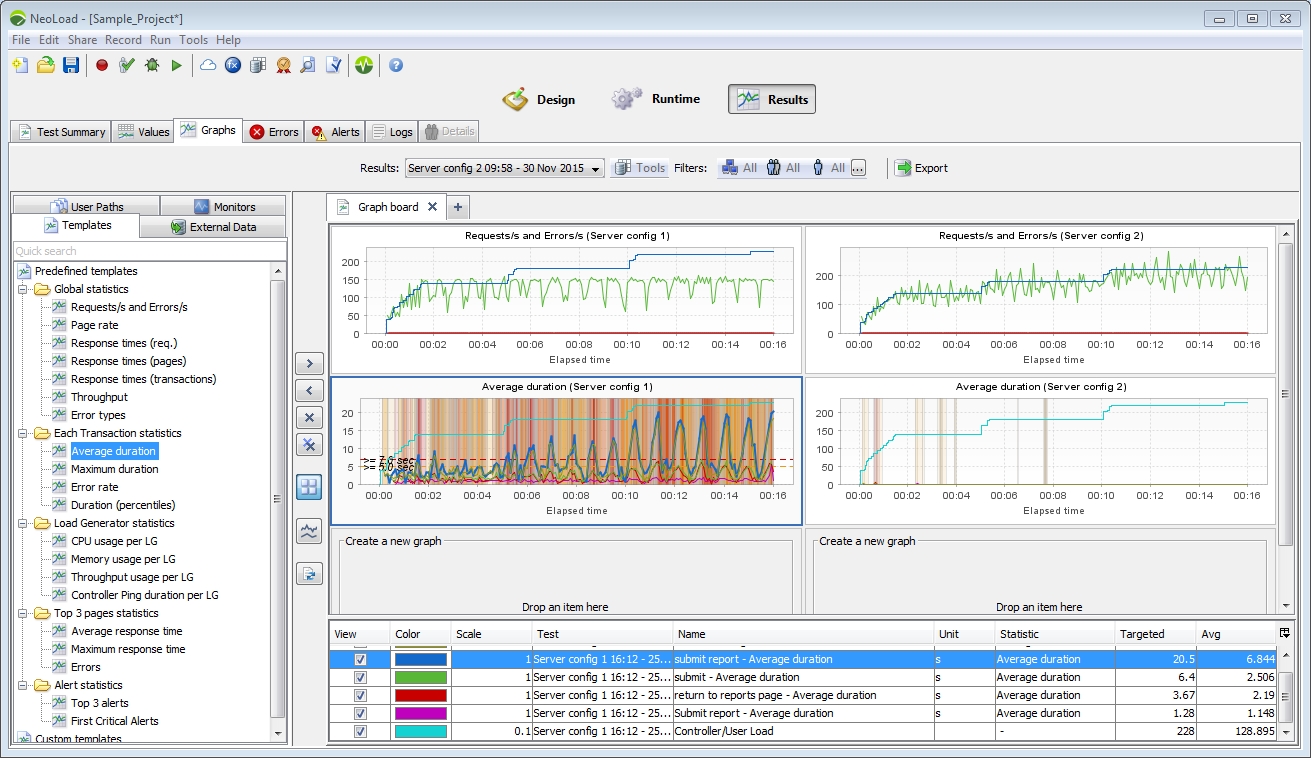
The graph board can be composed of various types of graphics, coming from different test results executed in the project.