Updates with content conflicts
When Member 1 and Member 2 modify the same element at the same time, a content conflict occurs.
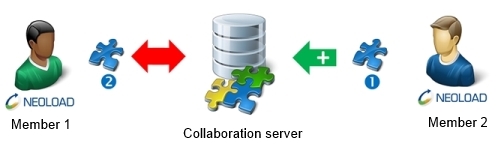
If Member 2 has published the changes before Member 1 and if both of them have used the same version of the element, NeoLoad tells Member 1 that the element carries a conflict on updating it. Three resolution modes for the conflict are available:
- Try to merge: The changes made by Member 1 and Member 2 are merged.
- Keep mine: The changes made by Member 2 are ignored and the changes made by Member 1 are kept.
- Take from repository: The changes made by Member 1 are ignored and the changes made by Member 2 are kept.
- Warning: NeoLoad may fail to merge Member 1 and Member 2 changes when the changes involve the data of a very same element. It is necessary to choose one of the two other resolution modes, i.e. sustaining the local changes (Keep mine) or retrieving the remote ones (Take from repository).
In the Update Project wizard, a red tag stands for a content conflict. The name of the element involved is followed by the selected resolution mode.
|
Example |
Meaning |
|---|---|
|
|
Double red arrow: The VirtualUser component is in a content conflict situation. |
When a content conflict is detected, the wizard displays the Conflicts Resolution screen.
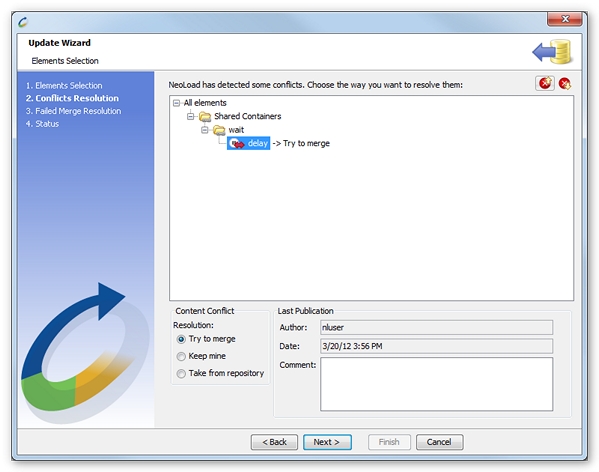
The resolution mode options for the conflict are:
- Try to merge: NeoLoad 5.5 tries to merge the content of the local component with the component already on the collaboration server.
- Keep mine: The local component is used for the project.
- Take from repository: The collaboration server component is used to update the project.
Click Next to validate the selection or it may display the Failed Merge Resolution screen.
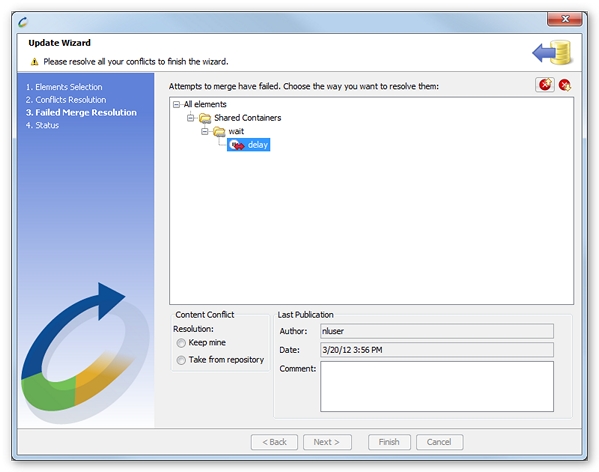
When one or more Try to Merge resolution actions have failed, it is necessary to choose the Keep mine resolution option or the Take from repository one.
- Tip: The Go to previous conflict and Go to next conflict buttons, in the upper right part of the conflicts resolution area, help navigate easily among conflicts.
