Share an existing project
To share an existing project, the Share > Share Project command must be chosen.
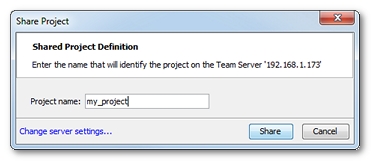
On sharing an existing project, NeoLoad requests a name for the project. It is the project collaborative name. It may be different from its local name. The collaborative name labels the project on the collaboration server.
- Tip: The title bar of a shared project contains the local name of the project, and also its collaborative name. For example: [petstore] /petstorev2 means that the project local name is petstore, and its name on the collaboration server is petstorev2.
- Warning: When a project uses variables of file type or JavaScript libraries whose resources are outside of the project, NeoLoad displays a warning message saying that the resources cannot be shared. Sharing the project can then be canceled in order to put the resources within the project. Otherwise, any team member who retrieves the project cannot use the variables. The project is inconsistent.
- To share a project
- Choose Share > Share Project.
- Enter a name for the collaborative project.
- Click Share.to share the project on the collaboration server.
A message dialog confirms that the project is available to all on the collaboration server.