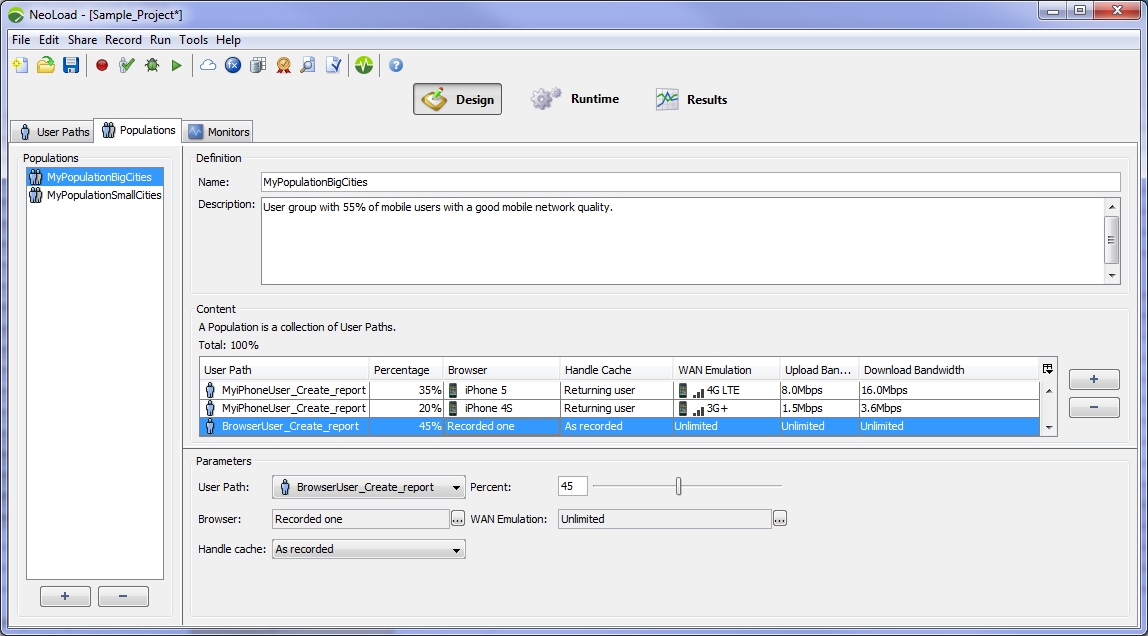Create a population
A scenario can include more than one population to run a test with a number of different behaviors.
In the Populations tab, the Populations group box lists the populations created. A click on the + (plus) or - (minus) button makes it possible to add or delete a population. In the New population dialog, it is necessary to specify the label of the created population.
As soon as it is created, the population is displayed in the Definition group box. To make it easy to identify, free information can be entered in the Description field. Because a population is made of one or more Virtual Users, the Content group box includes at least one Virtual User created in the Virtual Users tab. When the population must include other Virtual Users, a click on the + (plus) or - (minus) button in the Content group box adds or deletes another one.
Each time a Virtual User is added to the population, it is assigned the features defined in the Parameters group box beneath. The behavior of every Virtual User can be modified as documented in Configure a population.
- To create a population
- In the Design section, select the Populations tab.
- In the Populations group box, click the + (plus) button.
- In the Population Name field, enter the name of the new population. Click OK.
- In the Definition field, you can enter some free information about the new population.
- In the Content group box, click the + (plus) button to add more existing Virtual Users to your new population.
- Select a Virtual User and configure it in the Parameters group box.