Manage test results of collaborative projects
When NeoLoad 5.5 is used in Collaborative mode, results of tests can be easily shared with the members of the test project team.
For more information about collaborative projects, see Design collaborative projects.
Publish a collaborative test result
Publishing a test result is necessary to make it possible of the other test team members to analyze it.
A test result is generated locally after a test is performed. In order to share it, it must be pushed onto the collaboration server from which the other testers can retrieve it onto their local machines.
Choosing the Share > Publish Test Results command or clicking the button Publish one or several test results on collaboration server in the toolbar makes it possible to publish a test result. The results manager is displayed.
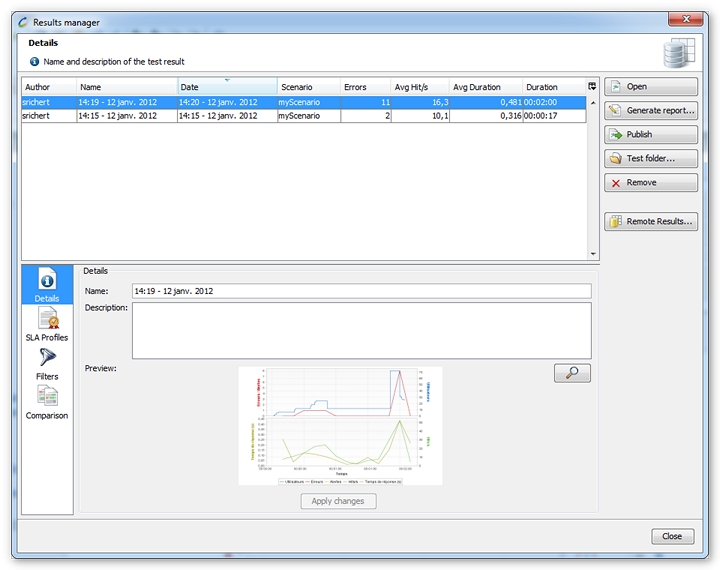
All the local tests results are listed. They are all available locally even though some of them may have been generated on remote machines. They are produced after local tests or they may come from the collaboration server. To publish tests, it is necessary to select one or more tests and click on the Publish button.
Every result is referenced with a unique internal number. Publishing a result that has already been published overwrites the previous result content. NeoLoad automatically identifies the results already available on the connected collaboration server. When a test has already been published, a message box indicates that a publishing conflict is found and prompts to cancel or confirm the publishing—and overwriting—operation.
At the end of the publication, a confirmation box displays the number of results pushed onto the collaboration server.
- Warning: Changing the name or the description of a test result overwrites the result. All other actions (applying another SLA, filtering, and so on) create another test result.
- To publish a test result
- Choose Share > Publish Test Results.
- When necessary, change the name and the description of the result.
- Apply the changes.
- Select one or more tests to publish.
- Click Publish.
Retrieve a collaborative test result
Retrieving a test result makes it possible for a test team member to store on the local machine a result previously published by another team member onto the collaboration server. Once retrieved, the result can be analyzed the very same way as with any other result issued after a local test.
Choosing the Share > Retrieve Test Results command or clicking the button Retrieve one or several test results from collaboration server in the toolbar makes it possible to retrieve a test result. The remote results manager is displayed.
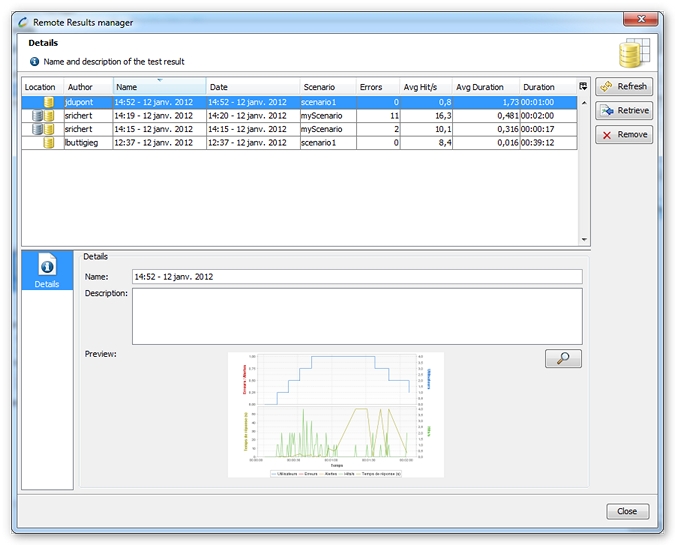
The Remote Results manager lists all the results available on the collaboration server.
The Location column in the results table indicates when the result is available both locally and remotely, or on the collaboration server only. The icons help identify quickly where the test results are stored:
- A gray disk and a yellow one mean that the test result is available on the server and on the local disk.
- A yellow disk means that the test result is stored on the collaboration server only.
- Tip: A remote-only result is a published result which has not been retrieved locally or which has been deleted from the local disk.
Clicking the Retrieve button downloads the selected tests. When a test is already available on the local disk, NeoLoad displays a message box to confirm or cancel the retrieval—and overwriting—operation.
- Tip: A published test result is protected when on the collaboration server. To change its name or description, it is necessary to retrieve it before making the changes and publishing—and overwriting—it again onto the collaboration server.
- To retrieve a test result
- Choose Share > Retrieve Test Results.
- Select the tests to download.
- Click Retrieve.
Delete a remote result
NeoLoad makes it possible to delete one or more test results from the collaboration server to meet needs such as out-of-date, need for space, and so on.
To delete a remote result, it is necessary to first display the remote results manager with the Share > Remote Results Manager command. The manager is also available from the local results manager.
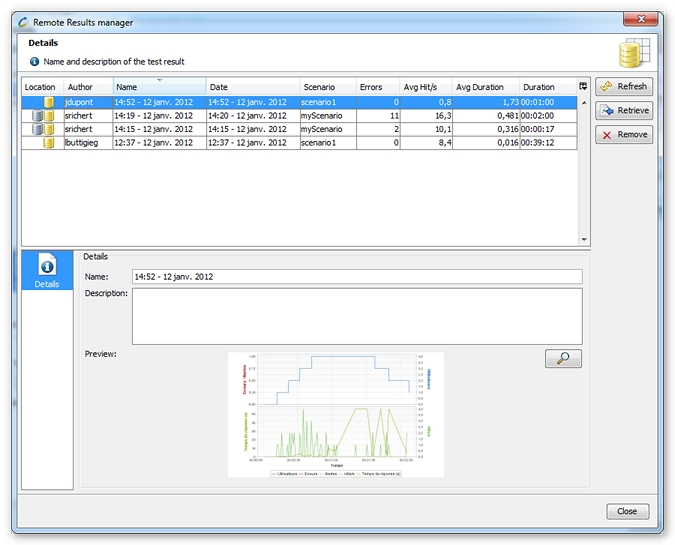
One of more results can be selected and deleted. Clicking the Delete button removes, after a confirmation box, the results on the collaboration server. The results are no longer accessible by the other project team members.
- Warning: A deleted result cannot be recovered. Unless a remote result is still available on a local machine of one team member, the result is definitively lost. Publishing the local copy of the result onto the collaboration server makes is available again to the project team.
- To delete a remote test result
- Choose Share > Remote Results Manager.
- Select one or more tests.
- Click Delete.