Export a project for NeoSense online
NeoLoad enables you to export your projects to NeoSense. The exported project will directly appear in NeoSense as an Application in the Application Settings section.
- Prerequisite: To be able to export a project online, you need to configure the connection to NeoSense beforehand in Edit > Preferences > General settings > NeoSense Server.
See NeoSense Server.
To be exported, a project must contain at least one User Path with one or more non-empty Transactions.
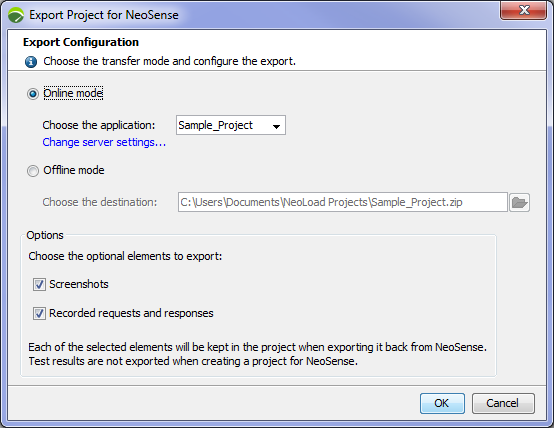
- To export a project for NeoSense in online mode
- In the menu bar, choose File > Export Project for NeoSense or use the Export your project for NeoSense toolbar button.
- In the Export Project for NeoSense dialog, select Online mode.
- Choose the Application that you want to create or update.
The default Application name displayed is the name of the NeoLoad project you are about to export.
The drop-down menu enables you to select a NeoSense Application that you have access to.
- Select the optional elements to export: Screenshot and/or Recorded requests and responses if you want to retrieve your project as is from NeoSense to NeoLoad.
- Click OK to start the export.
The exported project will directly appear in NeoSense as an Application in the Application Settings section.