Prerequisites
Install the demo applications
In this case, you are going to use the iOrganizer application, one of the demo applications for the Oracle Forms server.
The Demo Pack can be downloaded on the Oracle website. For example, click http://www.oracle.com/technetwork/developer-tools/forms/downloads/forms-downloads-11g-2735004.html to download the Oracle Forms 11g Demo Pack.
Once the Pack has been installed on your Oracle Forms server, connect to the following URL: http://<server>:8889/forms/frmservlet?config=iorg where <server> is the name of the Oracle Forms server host machine.
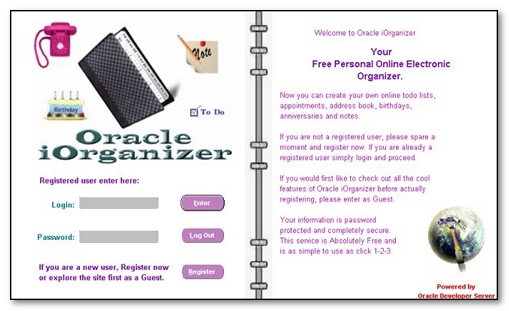
Create a user
To be able to connect to the iOrganizer application, you need to create a user account.
- To create a user account
- Go to the following URL: http://<server>:8889/forms/frmservlet?config=iorg where <server> is the name of the Oracle Forms server host machine
- Click Register.
- A new page entitled New User Page is displayed. Fill in the following information:
- First Name: "Demo"
- Last Name: "User"
- Password: "NEOLOAD"
- Phone: "0123456789"
- Email: "demouser@test.com"
- Click Save then Return to main page.
- In the iOrganizer application login screen, enter "DUSER" in the Login field and "NEOLOAD" in the Password field.
- Click ENTER. If the connection is successful, the application main screen should be displayed.
- Click on the Exit Calendar button.
Configure NeoLoad
Before you can record the Oracle Forms scenario, NeoLoad needs the file containing the Oracle Forms applet. See Configure NeoLoad.
Configure the Oracle Forms Server
NeoLoad supports Oracle Forms component naming. Component naming must be configured on the Oracle Forms server itself.
You can check to see if the server is correctly configured by referring to the procedure for checking the Oracle Forms server.
If the server is not configured correctly, see Configure the Oracle Forms server.