Import a project
NeoLoad features an Import wizard which allows the user to import the contents of an existing NeoLoad project into the current project.
The import takes into account all the User Path resources. Any linked files (variable source files, linked JavaScript library files) are automatically copied to the current project. Files specified by an absolute path on the hard disk and not included in the imported project directory will not be copied.
The imported resources (servers, pages, Virtual Users, Populations ...) must not already exist in the current project under the same name. If a resource does already exist, NeoLoad will prompt you to rename the resource to be imported in order to avoid any conflicts.
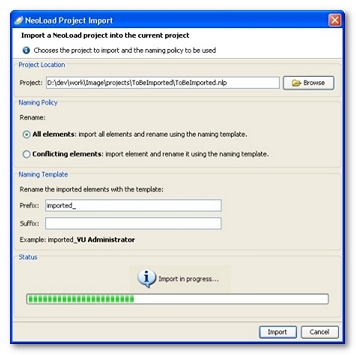
- To import a project
- Click on the File > Import a project menu item.
- Select the project on the hard disk to be imported by clicking on the file with the nlp extension, or select the zipped archive.
- Choose the renaming policy:
- All elements: NeoLoad import all the resources, systematically applying the renaming template. In the event of a conflict, that is to say, if a resource that has been renamed using the template already exists, NeoLoad prompt you to choose another unused name.
- Conflicting elements: Only the items with a naming conflict are renamed, in accordance with the renaming template.
- Choose the renaming template. You may specify a prefix and/or suffix to be used to form the new name for the item if it is renamed.
- Click on Import.
- The import begins; in the event of a naming conflict, a pop-up window allows you to change the name of a resource if the name already exists.