Apply a Service Level Agreement profile
An SLA profile may be simultaneously applied to:
- compatible elements in User Paths, and;
- scenarios.
The button allowing linking to an SLA profile is displayed when the selected element in the User Path tree is compatible.
Link a User Path element to an SLA profile
Linking an element in a User Path to an SLA profile can be set in the Apply SLA dialog.
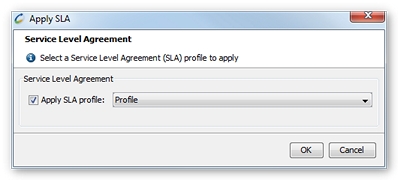
- To link a User Path element to an SLA profile
- Select the element in the User Path tree.
- Click the SLA button. An SLA profile link edit window is displayed.
- Check the Apply SLA profile box.
- Select the required SLA profile in the drop-down list.
- Click OK.
Link a scenario to a Service Level Agreement profile
To link a scenario to an SLA profile:
- To link a scenario to an SLA profile
- Go to the program main Runtime tab.
- Click the Advanced button.
- In the SLA Profile section in the General Information tab, check the Apply SLA profile box.
- Select the required SLA profile in the drop-down list.
- Click OK.
Elements and non-applicable SLAs
If an element is linked to an SLA profile containing SLAs that are incompatible with the element, the incompatible SLAs are ignored for that particular element. The other, compatible SLAs are evaluated.
For example: an SLA profile containing the Request average response time SLA is linked to a Container. This SLA only applies to requests. It will not be evaluated for Containers.