Replace
If the search fails to return any results, a pop-up window prompts you to modify the search criteria.
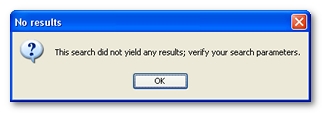
If the search does return results, a pop-up window is displayed that lets you browse the results. The results are flagged in the User Paths tree. The search window automatically shows the first result occurrence.
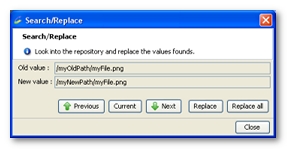
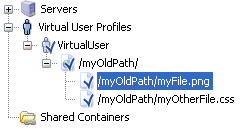
- You may scroll through the results using the Next and Previous buttons. The text to be changed is highlighted:

- If the current item becomes de-selected due to some unexpected user input, click on the Current button to return to it.
- Clicking the Replace button replaces the highlighted string with the value displayed in the pop-up window. When all the results have been replaced, the pop-up window closes and a dialog box indicates that there are no more results.
- Clicking the Replace all button replaces all the results found. Once completed, a dialog box is displayed showing the number of replacements made.