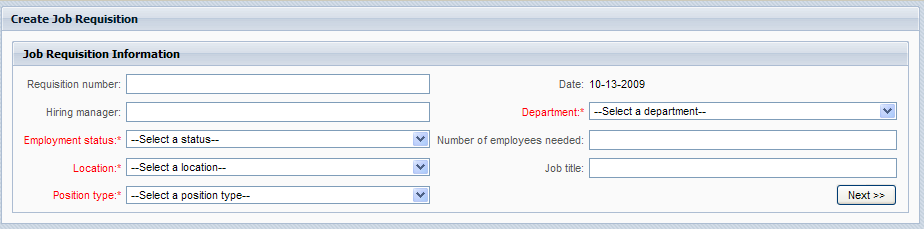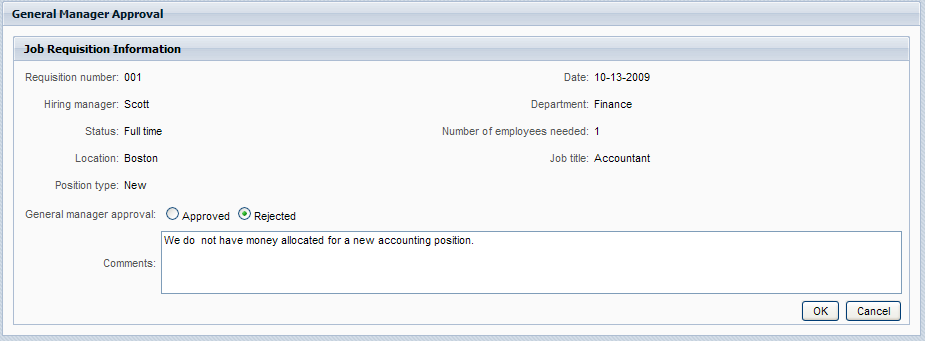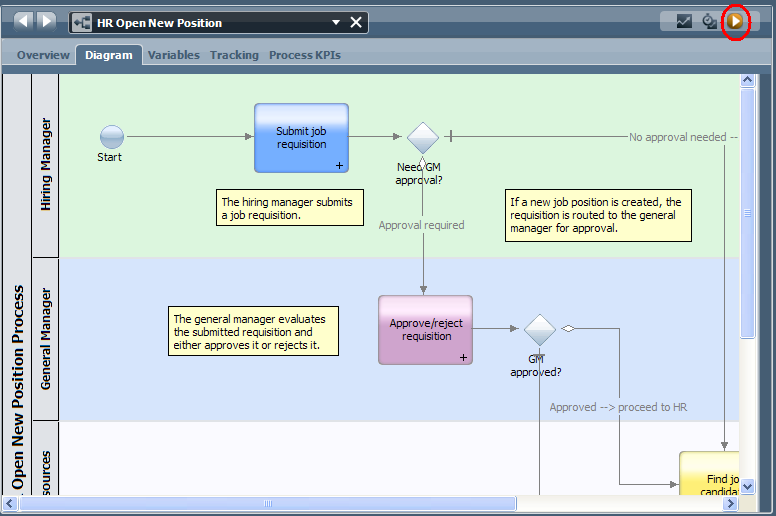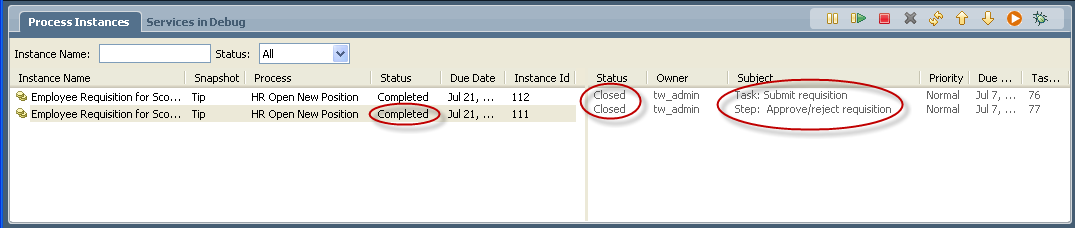WebSphere Lombardi Edition 7.2 > Overview of Quick Start Tutorial
Playing back the tutorial process
The Inspector in Lombardi Authoring Environment enables you to play back a process so you can see how the process will work for each of the process participants. The HR Open New Position process creates a job requisition either to fill a new position or to replace an existing position. Complete the steps in the following sections to run and review each of these process workflow scenarios.
Start the process
- Click the HR Open New Position process diagram to ensure it is selected.
- Click the
Run Process icon, as shown in the following
image. This launches the
Submit job requisition activity, which creates a
Submit requisition task for the hiring manager. When
submitting a job requisition, the hiring manager has two options:
- Create a new job position (requires the general manager's approval).
- Replace an existing position (approval is not required).

Create a new position (approval required)
The HR Open New Position process creates a job requisition either to
fill a new position or to replace an existing position. The following steps
walk you through the first of these two workflow scenarios: filling a new
position (requires the general manager's approval).
- If you have not already started a new instance of the HR Open New Position process, then in the Designer, click the Run icon above the process diagram as shown in the preceding image.
- When the instance starts, you may be prompted to switch to the Inspector. Click Yes to open the process diagram in the Inspector. The Process Instances view shows all active and completed instances of your process, and the currently running snapshot (version) of your process definition. You can see that a new, active process instance has started.
- Click the active instance in the left pane to display the new Submit requisition task in the right pane of the Process Instances view.
-
Start the task in the Inspector by clicking the Run Task icon in the toolbar:

The Submit requisition task generates a Create Job Requisition coach in a Web browser window: - Acting as the hiring
manager, complete the requisition information as shown in the following
example, and then click the
Next button.

- As the hiring manager,
review the information in the
Confirm Job Position coach, and then click the
Submit button. This completes the hiring
manager's task for this process instance.
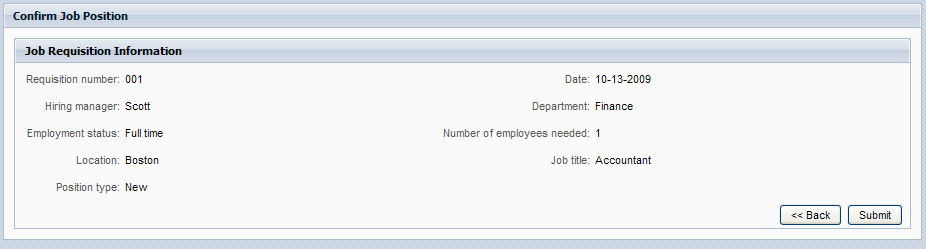
- In the Inspector in
Lombardi Authoring Environment, click the Refresh
 icon in the toolbar to update the
Process Instances view. You can see that the
Submit requisition task is now closed.
icon in the toolbar to update the
Process Instances view. You can see that the
Submit requisition task is now closed.
Because the hiring manager submitted a request to open a new position, the general manager must approve the new position before the requisition can be routed to the HR department. Thus, the process instance moves to the next activity, and generates the Approve/reject requisition task for the general manager, as shown in the following image.
-
Start the task in the Inspector by clicking the Run Task icon. In some cases, you might need to select a user account or provide a password for a specific user account in order to run the task.
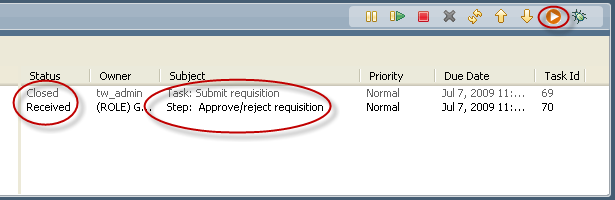
The Approve/reject requisition task generates a General Manager Approval coach in a Web browser window, as shown in the following image. -
Acting as the general manager, review the job requisition information in the form, and then select either Approved to approve the request or Rejected to reject the request. If you select Rejected, then the coach displays a Comments field so that you can provide a reason for the rejection. When the form is completed, click OK.
- Refresh the Process
Instances view in Inspector. You can see that the
Approve/reject requisition task is now closed, and the current
instance of the
HR Open New Position process is now completed.

Replacing an existing position (no approval required)
The HR Open New Position process creates a job requisition either to
fill a new position or to replace an existing position. The following steps
walk you through the second of these two workflow scenarios: replacing an
existing position (does not require the general manager's approval).
-
To start a new instance of the HR Open New Position process, click the Run icon above the process diagram in the Inspector as shown in the following image.
- When the process starts, you may be prompted to switch to the Inspector. Click Yes to open the process diagram in the Inspector. The Process Instances view shows a new (active) process instance.
- Select the active instance in the left pane to display the new Submit requisition task in the right pane of the Process Instances view.
-
Start the task in the Inspector by clicking the Run Task icon, as shown in the following image.
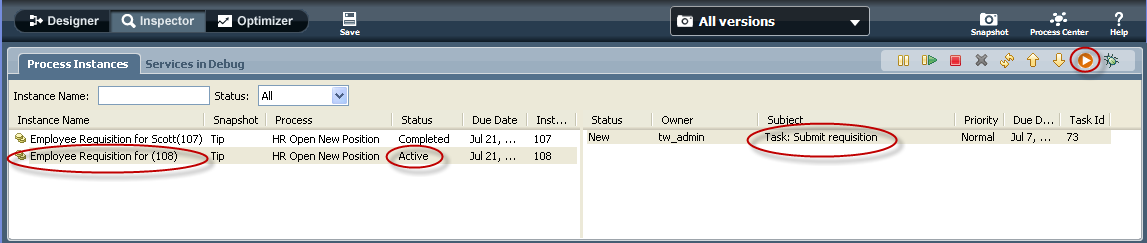
The Submit requisition task generates a Create Job Requisition coach in a Web browser window, as shown in the following image. - Acting as the hiring
manager, complete the requisition information as shown in the following
example, and then click the
Next button.
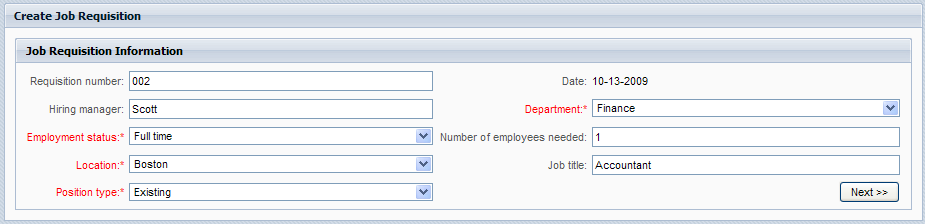
- Acting as the hiring
manager, complete the
Replace Existing Job Position coach, and then click the
Next button.
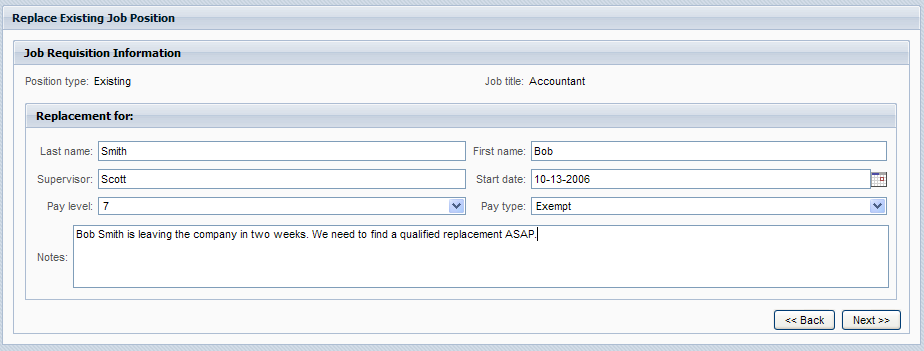
- Acting as the hiring
manager, review the information in the
Confirm Job Position coach, and then click the
Submit button. This completes the hiring
manager's task for this process instance.
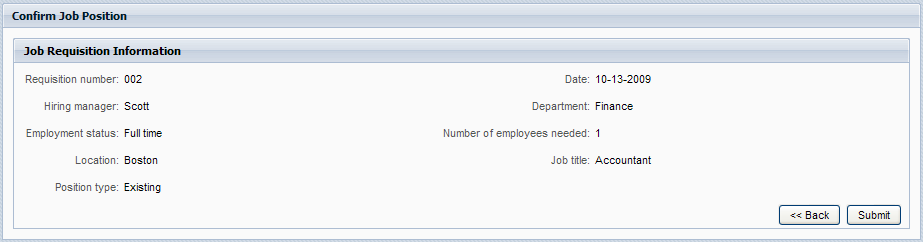
- In the Inspector in
Lombardi Authoring Environment, click the refresh
 icon to refresh the Process
Instances view. You can see that the
Submit requisition task is now closed.
icon to refresh the Process
Instances view. You can see that the
Submit requisition task is now closed.
Because the hiring manager submitted a requisition to replace an existing position, GM approval is not required and the HR Open New Position process instance is completed.