Configure IBM HTTP Server for iSeries for SSL client authentication
Overview
- Open the IBM HTTP Server for iSeries configuration and administration forms
http://domain:2001
- Select...
IBM Web Administration for iSeries | Manage (tab) | All Servers (tab) | YourWebServer | Virtual Hosts | Add

- For the IP address or host name field, select All IP addresses. For the Port field, enter the port number you wish to protect with SSL. Click OK.
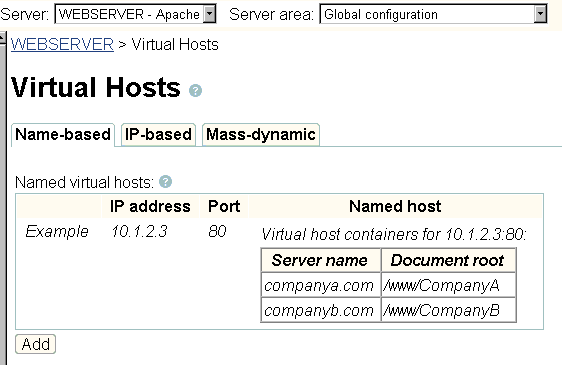
- Select...
Security | Enable SSL
- For the Server certificate application name field, select the automatically generated Application ID. For example, QIBM_HTTP_SERVER_LDH.
- Select Require client certificate for connection.
- Click OK.
- Start your JavaScript-enabled browser. Enter this URL in the URL location or address window:
http://your.server.name:2001
You are prompted for an OS/400 user profile name and password. Your OS/400 user profile must have all object (*ALLOBJ) special authority. The AS/400 Tasks page appears.
- Click Digital Certificate Manager. The Digital Certificate Manager page appears