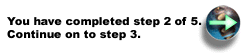Install PTFs
Fixes for the WAS Network Deployment product are shipped as group PTFs for iSeries. The latest WAS Network Deployment for iSeries group PTF must be loaded and applied prior to starting WebSphere for the first time. This group PTF includes the latest WAS PTFs that bring the product up to the latest WAS Network Deployment for iSeries level. The group PTF also includes the latest WAS Network Deployment group PTF, DB2 Universal Database for iSeries, the WebSphere MQ classes for Java and JMS, IBM Developer Kit for Java group PTF and IBM HTTP Server group PTF.
See the PTFs page (http://www.ibm.com/eserver/iseries/software/websphere/wsappserver/services/service.htm) ![]() on the WAS Web site to determine which group PTF order and install for your WAS edition and for your OS/400 release level.
on the WAS Web site to determine which group PTF order and install for your WAS edition and for your OS/400 release level.
All product prerequisites must be installed before you install the group PTF package, or Network Deployment may fail when it is started. For example, the Java PTFs contained in the package are not installed if IBM Developer Kit for Java 1.3 (5722-JV1 Option 5) is not installed on the server.
These instructions describe how to install the WAS Network Deployment for iSeries group PTF:
Note: These instructions assume that you are ready to load and apply all PTFs included in the group PTF. Because some of these PTFs may require a restart of your iSeries server, the instructions include steps for placing the server in a restricted state and doing the IPL of the server. If it is not convenient to restart your server, you can simply load and apply the PTFs specifying that the PTFs requiring an IPL be applied at the next normal IPL of the server. However, not attempt to start or use the Network Deployment environment until all of the PTFs have been successfully loaded and applied.
-
Verify that all of the prerequisite software is installed.
-
Place the WebSphere for iSeries group PTF CD-ROM into the CD-ROM drive on your iSeries server.
-
Sign on to your server. Your user profile should be user type (user class) *SECOFR and have a value of *USRCLS for special authority.
-
Enter this command to bring your system into a restricted state:
ENDSBS SBS(*ALL)
-
Enter this command from an OS/400 command line when the system is in a restricted state:
GO PTF
-
Select option 8 (Install program temporary fix package) from the menu.
-
Specify these parameter values and press Enter.
-
Device: (Specify the device for your CD ROM drive, for example, OPT01.)
-
Automatic IPL: Y
-
PTF type: 1 (All PTFs)
Install Options for Program Temporary Fixes System: your.server Type choices, press Enter. Device . . . . . . . . . . . . . OPT01 Name, *SERVICE Automatic IPL . . . . . . . . . . Y Y=Yes N=No Restart type . . . . . . . . . . *SYS *SYS, *FULL PTF type . . . . . . . . . . . . 1 1=All PTFs 2=HIPER PTFs and HIPER LIC fixes only 3=HIPER LIC fixes only 4=Refreshed Licensed Internal Code Other options . . . . . . . . . . N Y=Yes N=No F3=Exit F12=CancelAfter all of the PTFs have been installed, your iSeries server restarts.
-
-
After you have installed the group PTF, see the product release notes for information about the release, including a description of known problems and workarounds. The release notes are available on the Network Deployment Release Notes (http://publib.boulder.ibm.com/was400/docs/relnotes502nd.html)
 .
.