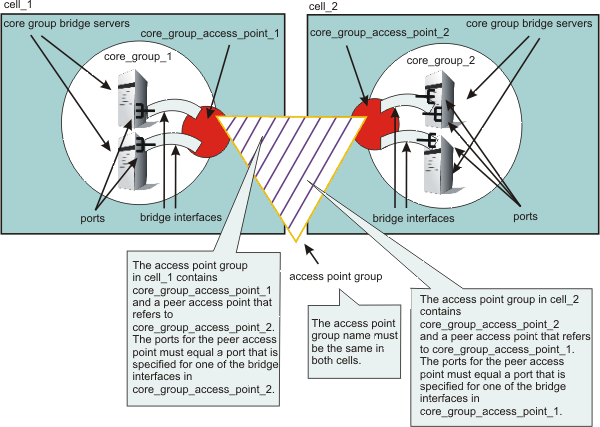
The core group bridge service can be configured for communication between core groups. Use an access point group to define the core groups that communicate. Use this task to configure communication between core groups that are in different cells.
You should have two or more core groups that are in different cells. Core groups are a statically defined component of the high availability manager. See Core groups for more information about core groups.
If there are multiple core groups within any of the cells, configure an access point group between the core groups in the cell before you can enable communication outside of the cell. See Configuring communication between core groups that are in the same cell for more information.
Use the core group bridge service to share the availability status of the servers in each core group among all the configured core groups. Enable the core group bridge only when the service is required by a WebSphere Application Server component. For example, the core group bridge is required when configuring an EJB backup cluster. Configure a backup EJB cluster in a different cell to continue servicing requests when the primary cluster fails. See Creating backup clusters for more information.
When you configure core group communication between core groups that are in different cells, configure an access point in each core group that has the same name. This task uses the DefaultAccessPointGroup access point group, but you can create and use another access point group. However, the access point group name is the same in both cells.
With WebSphere Application Server, Version 6.0.2 or later, you can define the CGB_ENABLE_602_FEATURES custom property. By enabling this property, you can add core group bridge servers to the configuration without restarting the other servers in the configuration. When you add a core group bridge server in one cell, you no longer need to modify the configuration in the other cell to include peer ports for the core group bridge server. Instead of manually configuring peer ports in each of the cells, you can configure the peer ports in one cell and let the other cell discover the peer ports for the first cell.
If you decide to use the CGB_ENABLE_602_FEATURES custom property, before you begin decide which cell will be the listener cell and which cell will initiate contact with the other cells. The listener cell does not contain any peer access points or peer ports for the other cells in the configuration. For example, in a configuration that contains a secured cell and an unsecured cell, configure the unsecured cell as the listener, because it cannot access information about the secured cell. Configure the core group bridge service on the listener cell first.
CAUTION:
Do not configure the CGB_ENABLE_602_FEATURES custom property if you have already configured the FW_PASSIVE_MEMBER custom property. Any server that has this property cannot initiate contact with other systems in the configuration. For more information about the FW_PASSIVE_MEMBER custom property, see Core group and core group bridge custom properties.
Complete the following set of steps for each of the cells in your configuration.
CAUTION:
Do not configure this custom property if you have already configured the FW_PASSIVE_MEMBER custom property. Any server that has this property configured cannot initiate contact with other systems in the configuration. For more information about the FW_PASSIVE_MEMBER custom property, see Core group and core group bridge custom properties.
If you enabled the CGB_ENABLE_602_FEATURES custom property, you do not need to add peer access points or peer ports to the listener cell. Add a peer access point for each core group that is in another cell. Within each peer access point, you should configure a peer port that corresponds to each bridge interface in the other cell. Before you add a peer access point, you should have the following information about the other cell:
ResultYou configured the core group bridge between core groups that are in different cells.
Example
Following is an example of a configuration between two core groups that are in two different cells. Each cell has a defined access point group, DefaultAccessPointGroup, which contains one core group access point for the core group that is in the cell, and a peer access point for the other cell.
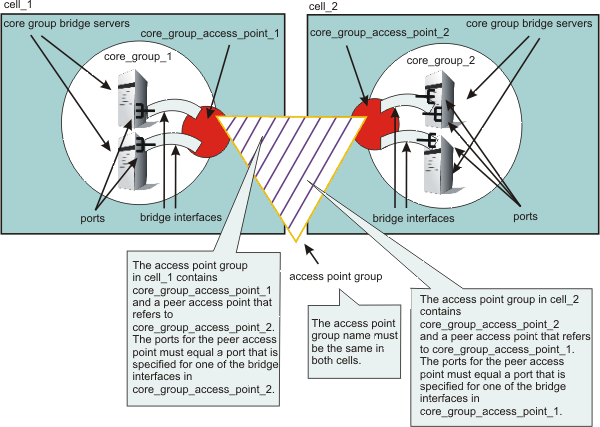
Related tasks
Setting up a high availability environment