Create a feed configuration - Web Content Integrator
To manage the web content feeds create a feed configuration.
- Go to...
-
Administration | Portal Content | Feed Configurations | New
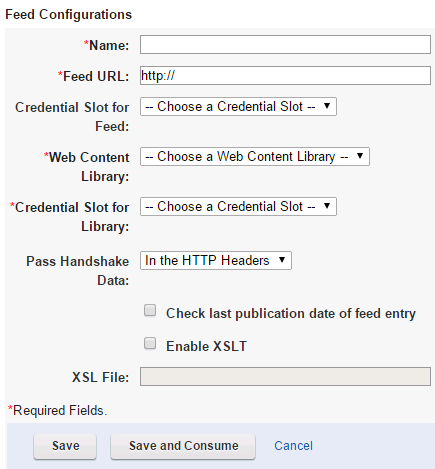
- Type a name for the feed configuration.
- Type the URL to the feed.
If the feed file name contains spaces, + should be used to replace the space in the URL. For example, if the feed file is "content feed.xml" then the URL is entered as: http://server:port/wps/wcm/wci_dev/content+feed.xml
If the URL contains non-ascii charactors, the non-ascii characters must be encoded. For example: http://server:port/wps/wcm/%E4%B8%AD%E6%96%87/%E7%BB%84%E4%BB%B6.xml
- Select an appropriate Credential Slot ID for the feed.
- Select the web content library where the content should be stored.
- Select an appropriate Credential Slot ID to use with the selected web content library.
- Select whether to pass the handshake data in the feed or HTTP headers:
- In the HTTP Headers:
- The handshake data is exchanged using standard HTTP protocol header fields. Default and preferred method.
Requests from the Consumer contain:
- If-Modified-Since : {last-modified_value}
- If-None-Match: {etag_value}
Responses from the producer contain:
- ETag: {etag_value}
- Last-Modified: {last-modified_value}
- If-Modified-Since : {last-modified_value}
- In the Feed:
- The feed producer puts the information in the feed and the consumer
returns the values via the query string.
Each time the consumer makes a request for the feed URL, the following query string is appended:
- ?etag={etag_value}&lastMod={last-modified_value}
Feeds sent back from the producer contain the following channel-level elements:
- <lastBuildDate>{last-modified_value}</lastBuildDate>
- <ibmfs:etag>{etag_value}</ibmfs:etag>
- Select whether to check the publication date or not. If selected, web content items that have the same publish date as the feed source will not be processed.
- Select whether to use an XSLT style sheet or not.
- If selected, type the path to the XSL file relative to the /config/xslt directory in the feed Service application.
- Click either Save to save the configuration without consuming the feed, or Save and Consume to do both.
Parent: Web content feed management