Define site area properties
Select default content for a site area and create template maps.
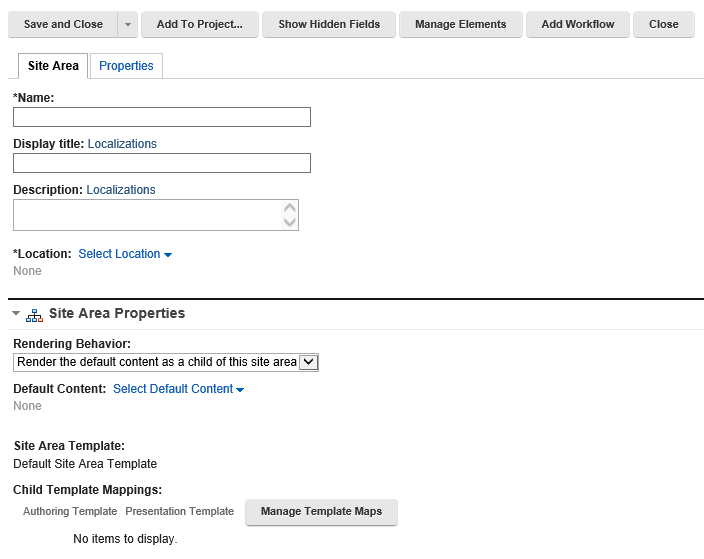
- Select one of the following rendering options:
Option Description Render the default content as a child of this site area If selected, the default content item will be rendered. If the default content item is stored under a different site area, the context of this site area will be used when the content item is rendered. If no content is selected, the first child content item will be rendered. Redirect to default content If selected, the default content item will be rendered. If the default content item is stored under a different site area, the context of that site area will be used when the content item is rendered. If no content is selected, the first child content item will be rendered. Render the site area directly If selected, the site area itself will be rendered. This option is disabled when the default site area template is used.
Render the first child content of this site area If selected, the first child content item will be rendered. Render the first child of this site area If selected, the first child item will be rendered. This could either be a site area or content item. - To select the default content item to display when a link to this site area is executed, click Select Default Content.
- Select a content item and then click OK.
- Click None to clear any selected content items.
- Select a content item and then click OK.
- To select the presentation template to use when displaying any child items of this site area, click Manage Template Maps.
- Click Add to create a template map.
- Select one authoring template and then one presentation template and then click OK.
- To edit an existing template map, select a template map from the index and then click Edit.
- Edit the template map and then click OK.
- To remove an existing template map, select a template map from the index and then click Remove.
The template map selected here does not apply to the current site area, only to its children. The current site area will use the template map set in its most immediate ancestor.
- Click Add to create a template map.
- If we select to render a site area directly we can also select a different presentation template to use when displaying this item instead of the one specified in the template map used by the item. To do this click Select Presentation Template Override and select an appropriate presentation template.
The presentation template we select must contain tags that are appropriate to this item if this item is to be displayed correctly.
- If we do not want the content stored in this site area or any child items of this site area to be read by the search service, clear the Search Collection Visibility check box. If we change this setting, this will only take affect next time the search collection is updated.
Parent Create site areas
Previous topic: Enter identification details for the site area
Next topic: Add elements to the site area