Create segments
If we do not see the segment we are seeking after click Add Segment, close Configure Spot and navigate to the Personalization page of the site to create a segment. From this area, segments are referred to as profiles in profiler rules.
In this example, the goal is to create two segments: Smartphone User and Tablet User. Each segment views content through different devices.
- Click Applications > Personalization > Business Rules.
- From the Personalization Navigator, click New > Rule.
- For Rule Type, select Profiler.
The profiler rule divides users into one or more segments. Segments
are profiles.
- The numbered screen capture, along with the corresponding table, provides the values and selections used in this example.
Use these example values and selections to guide you in creating a profiler rule using the device class attribute.
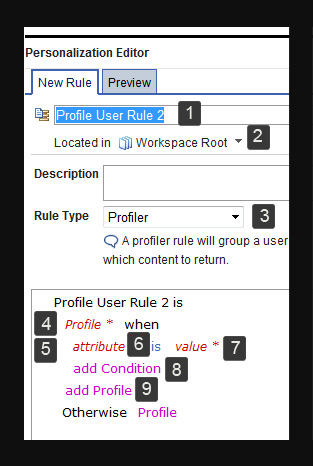
Numbered item in screen capture Description 1 Type User by device as the name for the rule. 2 By Located in, use the default folder to store your rule for this example. 3 For Rule Type, select Profiler. A segment is another word for profile in the profiler rule. 4 Click Profile, and enter Smartphone User as the name for the segment. Click Submit. 5 In this example, we are defining a segment based on device class used. Define attributes and values for the Smartphone User segment. Click attribute, and select Device > Device Class. The attribute label changes to current Device.Device Class. 6 In this example, continue to use is as the comparison operator. 7 Click value, and select smartphone as the value for the condition. 8 In this example, we are not setting up another condition for the Smartphone User. Skip to add Profile. 9 Click add Profile to add another segment to the profiler rule. Enter Tablet User as the name for the segment. Click Submit. Not shown in screen capture Define attributes and values for the Tablet User segment. Click attribute, and select Device > Device Class. The attribute label changes to current Device.Device Class. Not shown in screen capture In this example, continue to use is as the comparison operator. Not shown in screen capture Click value, and select tablet as the value for the condition. - Click Save.
Results
The segments in this saved profiler rule appear in the Add Segment view. We can add these segments to content in a targeting rule or use these segments in other types of rules.
Parent topic: Targeted Content