Page layout
Changing the page layout takes effect immediately. We can view and modify the assignments of portlets to specific columns on the page in real time. Choose the best layout option for the users by viewing the impact of the selection as it would be seen on a desktop computer, tablet, or mobile device.
Layout options for device types
We have the opportunity to specialize the content for specific types of devices used to access the portal. For each layout option that we choose, we can view the impact of that selection as it would be seen by users on a desktop computer, tablet, or mobile device. For example, if we choose the layout that uses three equal columns, we can view how the layout of the content might change based on the device, which is indicated by an image of each device:
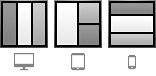
Hidden content
When we alter the layout of the portal page, it is possible for some of the content to become hidden. To determine if we have hidden content, look for the message that displays next to the list of layout options from which we already selected. The message states that either no items were hidden on the page or there are a specific number of hidden items on the page. The error message details how many and which items are hidden. In the following example, there is no hidden content:

If we have hidden content, we have three options:
- Change the page layout option to include all of the content.
- Remove the content from the page.
- Manually drag the content to another location on the page.
See also
Parent Pages and page templates