Integrate Google Analytics with HCL WebSphere Portal
This section includes information set up integration of Digital Experience sites with Google Analytics and to view the resulting web analytics tracking to assess the effectiveness of your DX site pages with end user audiences.
Google Analytics provides ways for website owners to collect data on the visitors of their website, their activity and their interactions.
Integrate Google Analytics to the HCL Digital Experience platform and to apply the integration to assess the effectiveness of DX sites with the target user audiences.
Installation
HCL WebSphere Portal utilizes the platform Active Site Analytics framework, which includes application scripts, called Aggregators, to collect page interactions data sent to external web analytics services for analysis. HCL DX administrators and page owners can manage the aggregators. They can assign an aggregator to one or more DX labels or pages.
In HCL DX 9.5 CF19 and higher, a new Active Site Analytics aggregator for Google Analytics is available.
Add an Active Site Analytics aggregator to a DX site page
Obtain a Google Analytics account with ability to connect to your Digital Experience site.- Add the DX GoogleAnalyticsAggregator.js to the HCL DX theme profile .In HCL DX 9.5 CF19 and higher, the GoogleAnalyticsAggregator.js file is located in
the PortalServer_root/doc/js-samples directory.
- If using a WebDAV-based theme, copy the GoogleAnalyticsAggregator.js file to mycontenthandler/dav/fs-type1/theme/{your-custom-theme}/js.
- If using a WAR-based theme, include the GoogleAnalyticsAggregator.js file in the static theme WAR file.
For example, when using a WAR-based theme, the location of the GoogleAnalyticsAggregator.js file after installing to the <YourTheme> WAR file will be deployed under wp_profile:
wp_profile/installedApps/<cell>/<YourTheme.ear>/<YourTheme.war>/themes/<YourTheme>/jsRefer to the file tree below how the custom theme app will be deployed:
wp_profile ---> installedApps ---> <cell> ---> <YourTheme.ear> ---> <YourTheme.war> ---> themes ---> <YourTheme> ---> js ---> GoogleAnalyticsAggregator.js - If using a WebDAV-based theme, copy the GoogleAnalyticsAggregator.js file to mycontenthandler/dav/fs-type1/theme/{your-custom-theme}/js.
- Add the DX GoogleAnalyticsAggregator.js to the HCL DX theme profile .
- HCL DX versions prior to V9.5:
- a. On Site Manager, select Page > Page Settings > Page Properties > Advanced
- b. Go to Manage Pages portlet, click the Administration menu icon. Then, select Portal User Interface > Manage Pages.
- HCL DX 9.5 with Practitioner Studio installed:
- a. Select Administration > Site Management > Pages to access the Manage
Pages interface.
Figure 1. Using Manage Pages to add Google Analytics tracking to specified DX pages 
- b. Locate the page to which we want to assign the aggregator. Use the Manage Pages
portlet to locate the page.
Note: The page must be located as a child of the portal content root.
- c. Select Edit Page Properties
for the page that we selected.
Note: We cannot add an Active Site Analytics aggregator to the content root. Edit Page Properties is not available for the content root.
- d. To expand the available choices, click the plus sign (+) icon next to Advanced Options.
- e. Click I want to set parameters.
- f. In the field New parameter, type a string that starts with asa_aggregator or asa_dependency. Values that correspond to names that start with the string asa_aggregator are added to the page body, names that start with asa_dependency are added to the head. Both the aggregators and dependencies are added to the portal page in alphabetical order according to the Java method Collections.sort().
- g. In the New value field, type the name of the aggregator script file, in this case: GoogleAnalyticsAggregator.js.
- h. Click Add.
- i. Verify that the new parameter is added to the list.
- j. Repeat steps F - I for all aggregators and dependencies.
- k. Click OK to return to the main Page Properties screen.
- l. Click OK to save changes and return to the Manage Pages screen.
Note: Child pages inherit the script that is set on the parent page. To use a different aggregator on a child page, follow the same procedure that is previously addressed for the child page to make the appropriate assignment. To block inheriting the aggregator setting from the parent page, follow the same procedure, but leave the value empty. As a result, the page has no aggregator assigned any longer, and all child pages of the parent page inherit the new setting.
- Log in to your Google Analytics account and obtain the GA_MEASUREMENT_ID in your Google Analytics
Dashboard. It is also referred to as Tracking ID .Example:
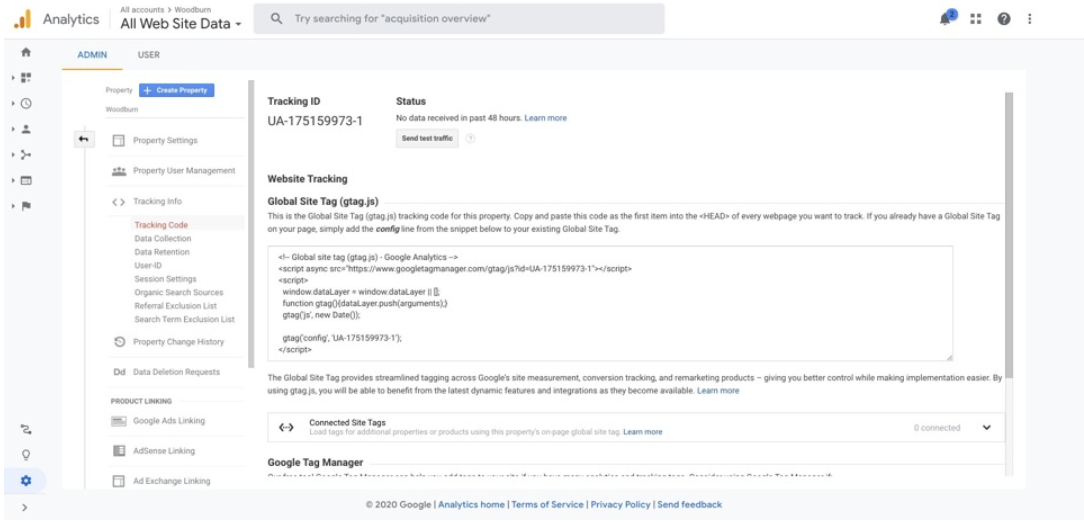
- Add the following metadata in the target HCL DX page(s) properties:
- asa_dependency: https://www.googletagmanager.com/gtag/js?id=GA_MEASUREMENT_ID
- asa_aggregator: GoogleAnalyticsAggregator.js
- asa_js_ga_measurement_id: GA_MEASUREMENT_ID
Example:
Figure 2. Adding the Google Analytics Aggregator metadata to specified HCL DX page(s) for analytics tracking 
Optionally, we can register the Active Site Analytics tags/microformats as custom dimensions or metrics in the Google Analytics Dashboard and configure the aggregator to use your custom map. See Google Analytics Custom Dimensions & Metrics.
For a list of Active Site Analytics tags associated with HCL DX site pages that can be tracked by the Google Analytics Aggregator, see How Active Site Analytics data is represented in the portal and Supported aggregator tags.
Figure 3. Optionally configure the DX Google Analytics Aggregator to use a custom map 
- Access the HCL WebSphere Portal site page analytics from Google
Analytics analyze HCL DX site activity.
After installing and configuring the aggregator to track analytics from specific HCL DX site pages using the steps above, DX content authors and site owners with access to Google Analytics can view the DX site activity tracked and reflected in Google Analytics Dashboard's real-time reports as an increase in the pageviews and active users.See the following example:
Figure 4. In page analysis of HCL DX 9.5 Woodburn Studio site user interactions in Google Analytics 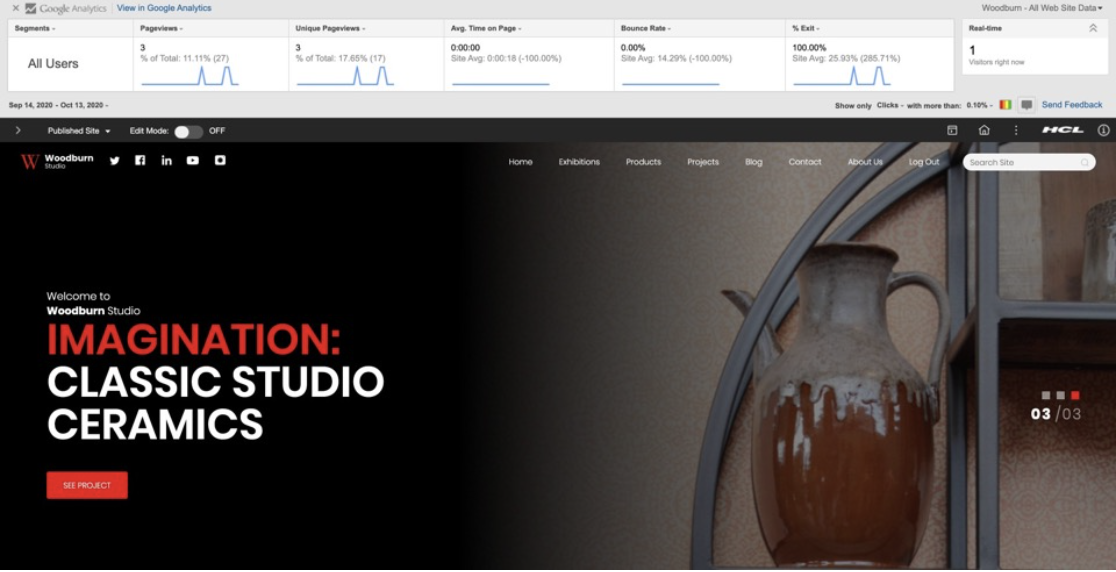
Refer to the Analytics tags and site promotions topics for more information on how to add additional tags and site promotions in addition to the out-of-the-box ones.
Configuration options for the HCL DX Google Analytics Aggregator
HCL DX administrators, content authors and site owners may optionally discontinue Google Analytics tracking of HCL DX pages, without removing the page metadata (asa_dependency) by adding the following 'opt-out' metadata in to the DX page(s) properties:asa_js_ga.optout: trueThis step will programmatically set the following window property:
window['ga-disable-GA_MEASUREMENT_ID'] = true
See Disable Google Analytics measurement for additional information.
Parent topic: Analyze digital site activity