Delete a content item | HCL Content Composer
This section provides the steps on how to delete a content item using the HCL Content Composer.
Prerequisite
Content Composer should be installed and configured to HCL WebSphere Portal 9.5 container release update CF_181 or higher. See instructions to install to supported container environments in the Install HCL WebSphere Portal 9.5 Components topic.
Content Composer is accessible from the Practitioner Studio interface (after image configuration to the HCL WebSphere Portal 9.5 CF_181 and higher deployment).
Delete content item
- Log in to the HCL WebSphere Portal 9.5 platform, and select
Web Content from the Practitioner Studio
navigator.
Figure 1. Log in to HCL WebSphere Portal 9.5 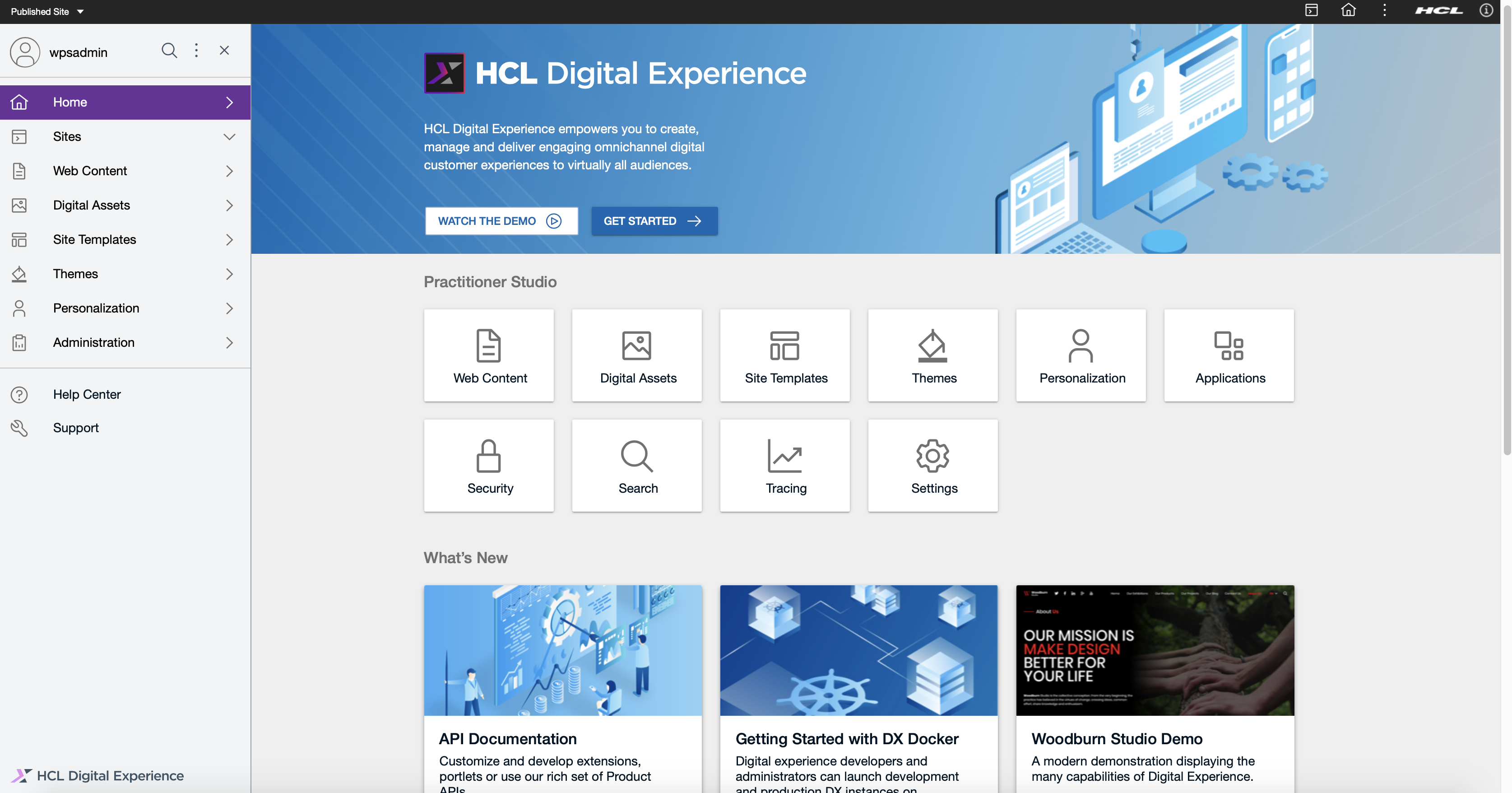
- Select Web Content menu option to access the HCL Digital Experience 9.5 Content Composer user interface.
- From the content collections column, select until you find the content item you wish to delete.
- The content item editor interface is set in Read Only
mode. Click the the More drop down selector and
select the Delete option as shown below:
Figure 2. Delete content template 
- A pop-up will ask to confirm the Delete action. Click Delete to confirm or Cancel cancel action.
Delete from Search Results view
Users can also delete content from the Search Results view.- From the HCL WebSphere Portal 9.5 Content Composer user interface, enter a
search term in the search box located in the upper right corner as shown in the example below:
Figure 3. Search content in Content Composer 
- Click to select the content to delete. User can choose more than one content to delete, as shown below. Then click Delete.
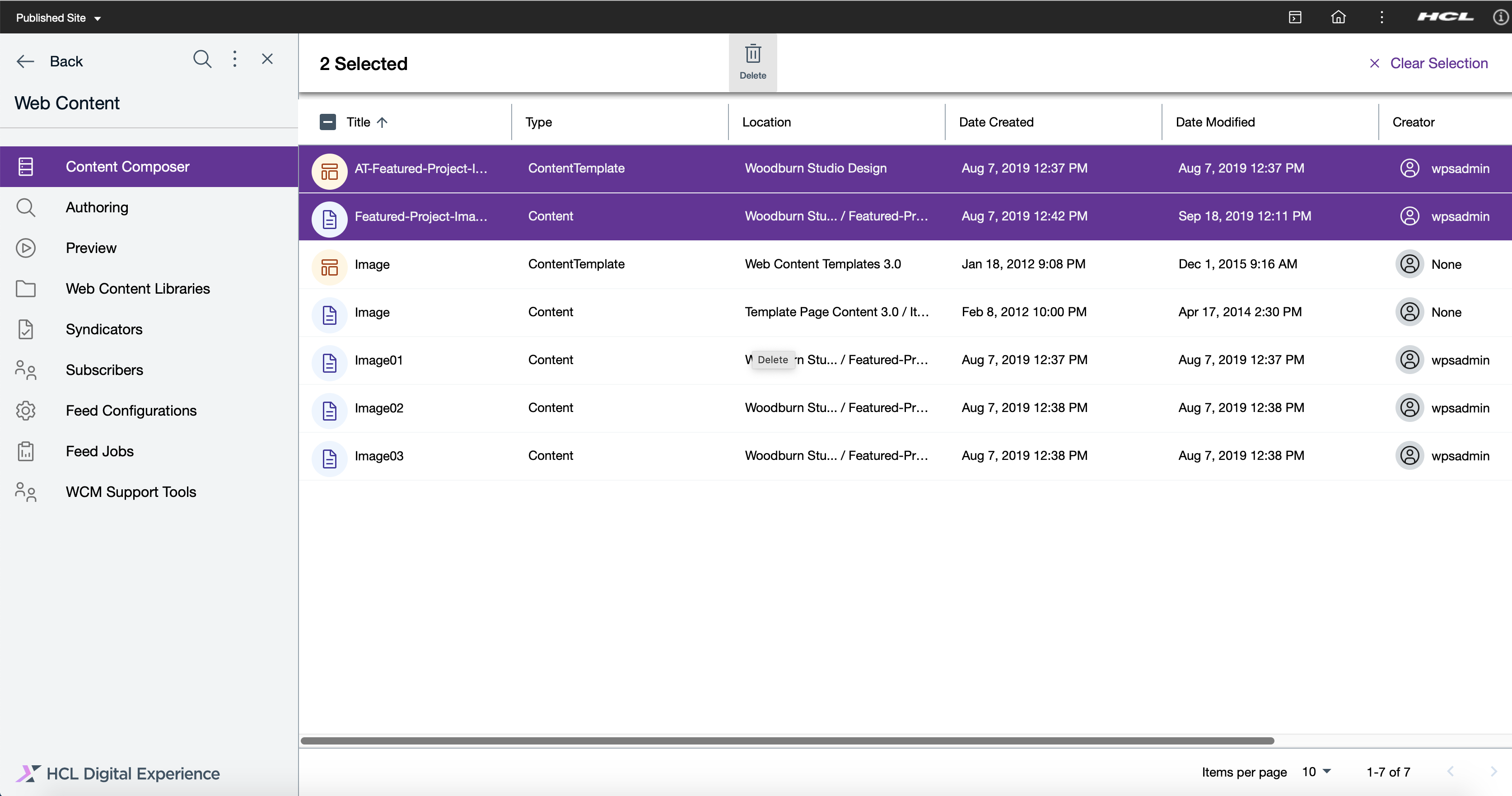
- A pop-up will ask to confirm the Delete action. Click Delete to confirm or Cancel cancel action.
Delete from Dashboard view
Users can also delete content from the Search Results view.- From the HCL WebSphere Portal 9.5 Content Composer user interface, enter a
search term in the search box located in the upper right corner as shown in
the example below:
Figure 4. Search content in Content Composer 
- Click the avatar icon of the content you wish to delete. Users can choose
more than one content to delete, as shown below.
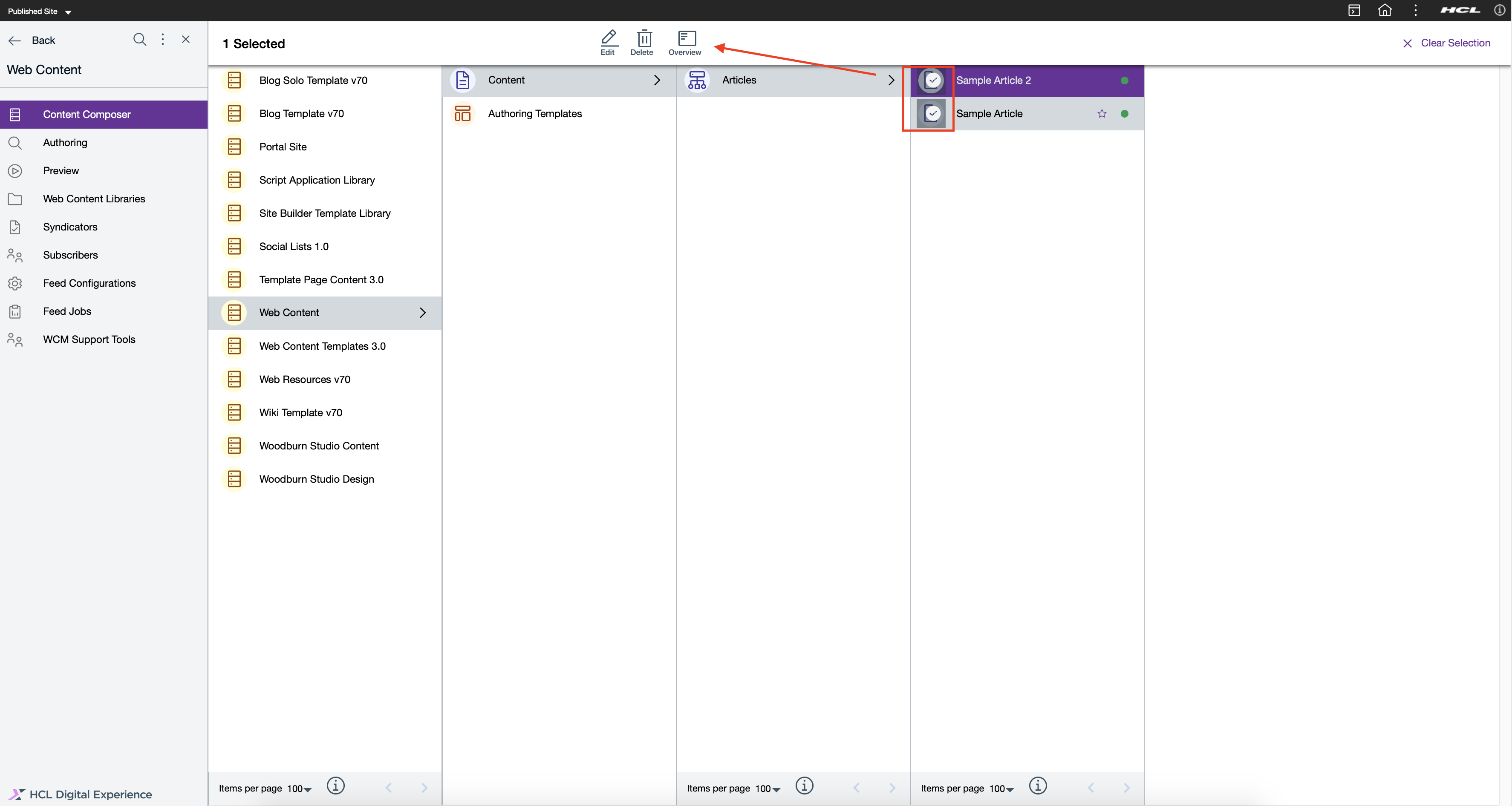
- Click the Delete from the main header.
- A pop-up will ask to confirm the Delete action. Click Delete to confirm or Cancel cancel action.
HCL WebSphere Portal Solution Feedback
HCL WebSphere Portal is interested in your experience and feedback working with HCL Digital Experience 9.5 release software. To offer comments or issues on your findings, please access the HCL WebSphere Portal 9.5 Feedback Reporting application.
Parent topic: Author and manage content templates