Backup and recovery procedures Containerization
This section describes methods to create and manage backup and recovery processes for containerized Digital Experience 9.5 environments.
The following steps outline how administrators can create and manage a backup of Digital Experience 9.5 Container environment components.
Digital Experience 9.5 Container Deployment Architecture
Note: This topology is also available here.
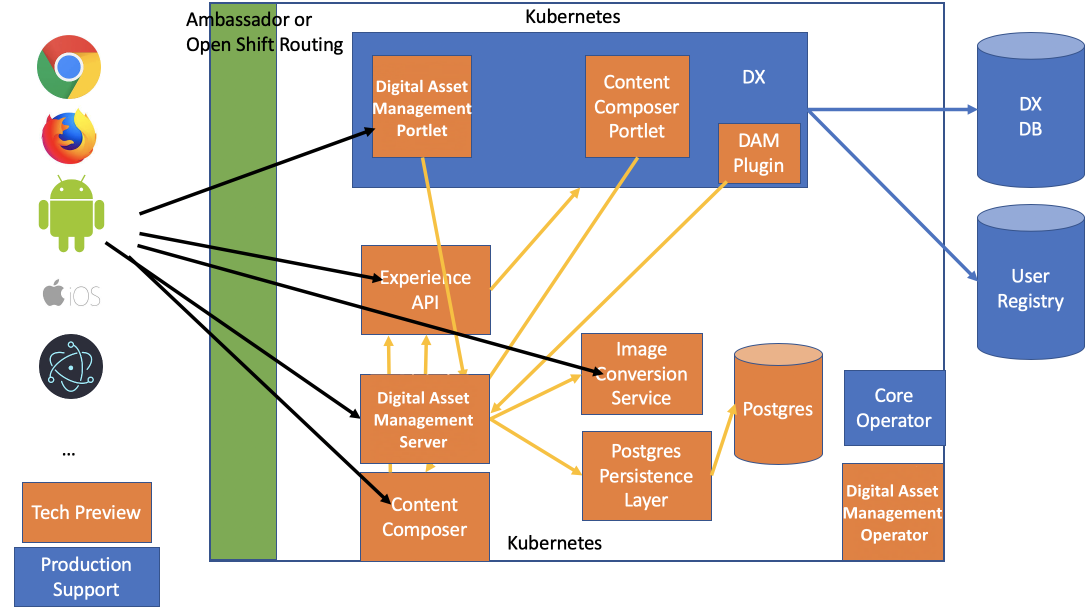
Instructions to back up the Digital Experience 9.5 Container components
- Backup the file systems in the Digital Experience 9.5 Container profile
(Persistent volume claim wp_profile). Refer to the Backup and Recovery file and component
backup guidance for more information.
Note: The HCL Digital Asset Management (DAM) component uploads folder and the DAM persistent mount for the primary instance dx-deployment-persistence-0 in the statefulset dx-deployment-persistence. To create a backup of the profile Persistent volume claim wp_profile, HCL recommends that:
- a. The number of DX instances is one (1) instance;
- b. The DX 9.5 container instance is stopped using the /opt/HCL/wp_profile/stopServer.sh HCL Portal and HCL Web Content Manager command;
- c. The entire /opt/HCL/wp_profile directory is backed up.
In the command line interface, run the following command* to back up the Digital Experience 9.5 Persistent volume claim wp_profile :
- Before starting, the tar command, ensure that your backup file
system has ~50% free
capacity.
cd /opt/HCL/wp_profile
-
tar -cvpzf backup.tar.gz --exclude=/backup.tar.gz --one-file-system /opt/HCL/wp_profile
After the tar backup command is completed HCL recommends that a copy of the resulting backup.tar.gz file is created and placed to alternate long term storage.
- Run the following command to back up the container components managed
through the DX Persistence layer:
pg_dump name_of_database > name_of_backup_file.
To back up the system components on a remote system:pg_dump -U user_name -h remote_host -p remote_port name_of_database > name_of_backup_file.
After the backup command is completed HCL recommends that a copy of the resulting file is created and placed to alternate long term storage. - The following commands can be used to back up the Digital Asset Management
media uploads volume:
- a. A command similar to the backup command outlined in Step 1 above to create a backup of the wp_profile can be used to back up the two Digital Asset Management mount points /opt/app/upload and /etc/config.Examples are:
- tar -cvpzf backupml.tar.gz --exclude=/backupml.tar.gz --one-file-system /opt/app/upload
- tar -cvpzf backupmlcfg.tar.gz --exclude=/backupmlcfg.tar.gz --one-file-system /etc/config
Alternatively, the Kubernetes documentation pages present additional options to backup and clone persistent values.
Note: If either of the methods described in b. or c. above are used it is important to understand fuzzy backups with the wp_profile. A fuzzy backup is a copy of data file(s) or directories that were operating in one state when the backup started, but in a different state by the time the backup completed. In the event a Volume SnapShot or CSI Volume Cloning approach is used with the wp_profile, it is important the Snapshot is taken with the Digital Experience instance shut down to ensure recovery can be performed.
HCL WebSphere Portal has successfully tested the Volume SnapShot and CSI Volume Cloning methods with HCL WebSphere Portal 9.5 container deployments. As the SnapShot processes are in Beta HCL recommends customers perform additional testing if using options b. and c. to manage the wp_profile backup.
Parent topic: Containerization