Configure suggested links
As an administrator we can promote specific pages, documents, or other pieces of content by adding search keywords to them in the search results list. The portal then lists these documents as suggested links.
To add or edit keywords for suggested links:
- Use the Search Center to search for the kind of documents to promote. The Search Center lists the documents in the search results list.
- Click the option Edit keywords for Suggested Links for the document to promote.
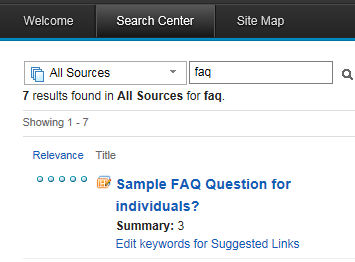
The Search Center opens a dialog window named...
-
Edit keywords for Suggested Links
This option is available only for users with the Administrator role on the Search Center.
- Add one or more keywords to the selected document.
Separate the individual keywords by blanks. We can also edit or delete keywords as required.
- Click Save.
- Add more keywords as required and save them.
- Click Close.
This has the following results:
- When the users search for a search string that we have added to documents as a keyword, these documents will be listed in the Suggested Links portlet.
- For administrators the Suggested Links portlet provides an Edit link for each suggested link. When an administrators clicks that link, the portlet opens the dialog box Edit keywords for Suggested Links.
The administrator can now add more tags or delete existing tags. To be able to do this, the administrator needs the Administrator role on the Suggested Links portlet. This role assignment must be the same as for the Search Center to display the option Edit keywords for Suggested Links.
Add keywords to documents uses the portal tagging functionality. We configure the Tag Cloud to display a Suggested links tab and a corresponding view to users. When we click that tab, the tag cloud shows only tags that we added as keywords, and the related documents to which those keywords were added. Use the Suggested Links tab of the Tag Center to view all suggested links created by adding your keywords.
In a typical example scenario, we can work in two stages:
- To add new tags or edit or delete existing keywords, use the Search Center, either from the main results view or from the Suggested Links portlet.
- To browse an overview of the keywords that exist already, use the Suggested Links tab of the Tag Center. We can add and remove keywords from documents as required.
Suggested links are case sensitive. The tagging and rating normalization parameter com.ibm.wps.cp.tagging.normalization.displayNormalizedNames does not apply to suggested links. For example, if an administrator adds a suggested link of WebSphere, a user search for websphere will not return WebSphere as a result. This is independent of whether the tagging and rating parameter com.ibm.wps.cp.tagging.normalization.displayNormalizedNames is set to true or false .
- Configure the Suggested Links view
Customize the display of search results to show users the preferred or recommended results and associated links.
Parent Customize the Search Center