Create search collections
For more detailed information on New Collection, see Create a search collection
To administer search collections, click...
-
Administration | Search Administration | Manage Search | Search Collections
Manage search collections:
When we select Search Collections, Manage Search displays the Search Collections panel.
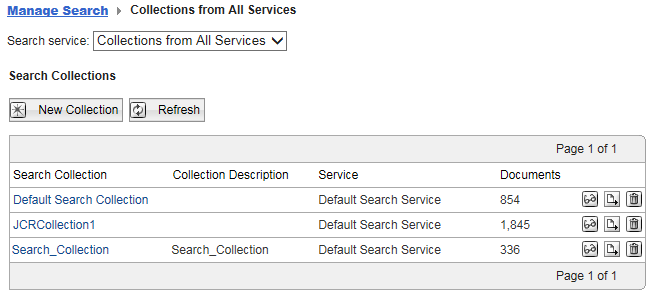
We cannot create additional search collections for the default Content Model search service.
When specifying the directory location for the collection, be aware that creating the collection can overwrite files in that directory.
Use Search and Browse Collection option to work with the documents of the selected collection
- Browse the documents of the selected collection.
- View the individual documents of the selected collection.
- Search the documents of the selected collection.
- Edit the fields of the documents in the selected collection.
- Delete documents from the selected collection.
Use the Import or Export Collection option to import or export the selected search collection. Portal Search provides a Portal Search XML interface for this feature. The export and import operations can be of benefit when we upgrade to software levels, which are not necessarily compatible with the data storage format of older versions of the software. To prevent loss of data, we export all data of search collections to XML files before upgrading the software. Then after upgrading the software level, use the previously exported files to return the search collection data back into the new software level.
- Before exporting a collection, verify the portal application process has write access to the target directory location. Otherwise, we might get an error message, such as File not found.
- We can import collection data only into an empty collection.
We cannot import collection data into a target collection that has content sources or documents already.
- When we import collection data into a collection, all collection settings are overwritten by possibly imported settings. For example, the language setting is overwritten.
- When we import a collection, a background process fetches, crawls, and indexes all documents listed by URL in the previously exported file.
Use the Delete Collection option to delete the selected search collection.
Select a collection
Select a collection by clicking the collection name link. Portal Search displays the Content Sources and the Status of the selected collection.
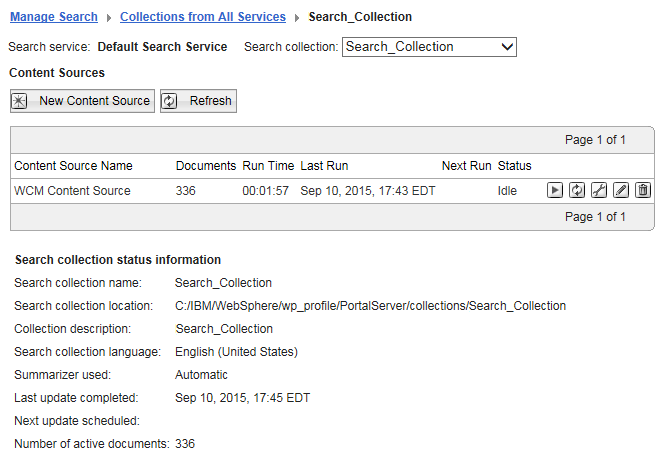
Use the New Content Source option to create a new content source for this collection. We can create more than one content source for a search collection. Use the Refresh button to refresh the list of content sources and the status shown for this collection. We can work with the content sources of the collection and view the Collection Status information of the selected search collection.
The status fields show the following data that changes over the lifetime of the search collection:
| Search Collection Name: | Name of the selected search collection. |
| Search Collection Location: | Location of the selected search collection in the file system. The full path where all data and related information of the search collection is stored. |
| Collection Description: | Description of the selected search collection if available. |
| Search Collection Language: | Language for which the search collection and its index are optimized. The index uses this language to analyze the documents when indexing, if no other language is specified for the document. This feature enhances the quality of search results for users, as it allows them to use spelling variants, including plurals and inflections, for the search keyword. |
| Summarizer used: | A static summarizer is enabled for this search collection. The static summarizer creates a summary of the page, based on the page's full content. The page's full content can include metadata, HTML elements, and Web Content Manager templates. These additional elements might be interpreted as text and thus become a part of the page's summary. Do not use the static summarizer if the page's summary contains a large amount of noise from these additional elements. |
| Last update completed: | Date when a content source defined for the search collection was last updated by a scheduled update. |
| Next update scheduled: | Date when the next update of a content source defined for the search collection is scheduled. |
| Number of active documents: | Number of active documents in the search collection, that is, all documents available for search by users. |
- Update the status information, click Refresh.
Clicking the refresh button of the browser does not update the status information.
- If we delete a portlet from the portal after a crawl of the portal site, the deleted portlet is no longer listed in the search results. However, refreshing the view does not update the status information about the Number of active documents. This information is not updated until after the next cleanup run of portal resources.
Parent Set up search collections
Related concepts: