Migrate WebSphere Commerce Version 8 Management Center
Migrate the Management Center by exporting your LOBTools project from the WebSphere Commerce Version 8 development environment to the WebSphere Commerce Version 9 development environment.Procedure
- Export your LOBTools project from the WebSphere Commerce Version 8
development environment.
- Open the WebSphere Commerce Version 8 development environment, then switch to the Enterprise Explorer view.
- Right-click LOBTools , then click Export > Java > JAR file. The JAR Export wizard opens.
- Select all the files under LOBTools project, but exclude the following items:
- IBM spring files under WebContent/WEB-INF/spring-ibm-*.xml
Note: Do not exclude spring-extension.xml. This file must be included.
- All of the restricted folders that are found under every subdirectory. These restricted files
can be found in the various component directories, as illustrated in the following screen
capture.
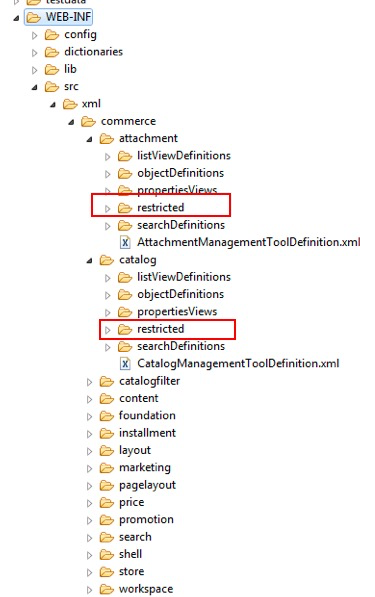
A .jar file is created.
- IBM spring files under WebContent/WEB-INF/spring-ibm-*.xml
- Move the .jar file to the WebSphere Commerce Version 9 development environment.
- Import your LOBTools to the WebSphere Commerce Version 9 development
environment.
- Open the WebSphere Commerce Version 9 development environment, then switch to the Enterprise Explorer view.
- Right-click LOBTools , then click Import > General > Archive file.
- Select the .jar file that you generated from the WebSphere Commerce Version 9 development environment.
- Select all of the files, then click Finish.
Note: When we are asked to overwrite the files, click Yes to all.
- Restart the WebSphere Commerce server.
- Test your migrated Management Center.
Previous topic: Migrate your EJB entity beans to Java Persistence API.
Next topic: Migrate our custom Physical Service Data Objects.