Where to edit prices in Management Center
There are two tools in Management Center that give you the option to manage prices in the default Offer Price and List Price lists: the Catalog Filter and Pricing tool, and the Catalogs tool.
Catalog Filter and Pricing tool
By using this tool, we can manage the default Offer Price and List Price lists, and any other price list you create. The example store in this screen capture has four price lists, and the first two are the default lists:
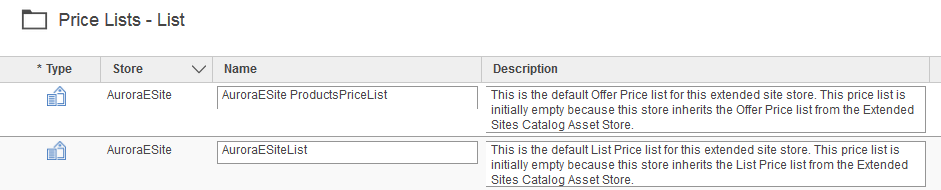 price lists in the Catalog Filter and Pricing tool"/>
price lists in the Catalog Filter and Pricing tool"/>
We can open a specific price list, and then add, update, and delete price list entries. Any changes that we make in the properties view automatically update the price list:
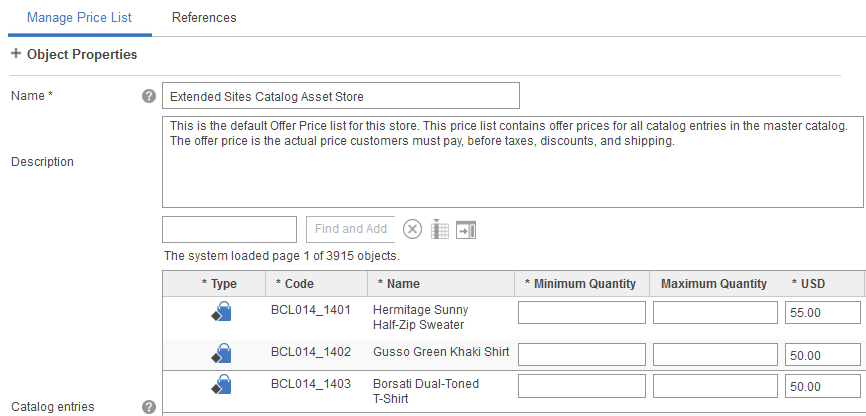
In the Catalog Filter and Pricing tool:
- When you edit the default Offer Price and List Price lists, our changes are reflected in the Catalogs tool. To see the updated price in
the Catalogs tool, we might need to click
the Reload button
 in the toolbar.
in the toolbar.
- When you edit any other price lists, our changes do not affect the Catalogs tool. This behavior is because the Catalogs tool does not display prices from any other price lists except the default Offer Price and List Price lists.
Tip: If you double-click any catalog entry in the list that is shown in the previous screen capture, the catalog entry opens in the Catalogs tool.
The Catalogs tool
For specific catalog entries, we can view and edit prices from the default Offer Price and List Price lists. For example, if we wanted to make a quick change to a price for the Steamer Pot, we must open it in the Catalogs tool. Then, type a new price. Any changes that we make to these default price lists in the Catalogs tool are reflected in the Catalog Filter and Pricing tool. To see the updated price in the Catalog Filter and Pricing tool, we might need to click the Reload button
![]() in the toolbar.
in the toolbar.
The following screen capture is the properties view for the Steamer Pot in the Catalogs tool:
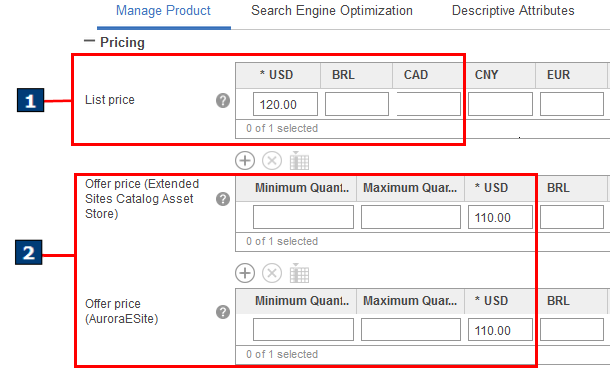
- 1 This price is from the default List Price list.
- 2 This price is from the default Offer Price list.
In the Catalogs tool, we cannot view or edit any other prices except the prices in the default Offer Price and List Price lists. In other words, if you create our own price list, we must use the Catalog Filter and Pricing tool to manage it.
How deletions in one tool affect the other tool
The following table provides examples of how price-related deletions we make in one tool are reflected in the other tool.| Action | Effect |
|---|---|
| In the Catalogs tool, you delete the Steamer Pot catalog entry. | In the Catalog Filter and Pricing tool, the corresponding row for the Steamer Pot catalog entry is automatically
deleted from the following price lists:
|
In the Catalog Filter and Pricing tool, you delete the row for the Steamer Pot catalog entry from the following price lists:
| In the Catalogs tool, the corresponding Offer price value and the List price value for that catalog entry are automatically deleted. The catalog entry itself is not deleted. |
In the Catalog Filter and Pricing tool, you delete the Steamer Pot catalog entry from a price list other than
the following price lists:
| This deletion has no effect on the Catalogs tool because the tool displays only the default Offer Price list and default List Price list. |
Related concepts
Catalogs tool