Administer users in Watson Content Hub
Administrators are responsible for adding users to the content hub and assigning them to administrator, manager, or editor roles.Task info
Assign a role for each user when adding them to the role.
- Administrator
- There needs to be at least one user in the administrator role. If you logged in to Watson Content Hub with the IBMid as the first user, you are automatically assigned the role of an administrator. Or we might also be assigned to the administrator role by another administrator. Only the administrators have permissions to set up a content hub and its privileges, manage hub usage, and manage user privileges in addition to working with content types, content items, and assets.
- Managers
- Work with content types in addition to working with content items and assets.
- Editors
- Work only with content items and assets.
- Viewers
- Work in Management Center selecting content and assets from the content selector. Viewers cannot access the content hub directly or edit content.
See Manage users in IBM Watson Content Hub.
Procedure
- Go to Watson Content Hub:
-
https://www.digitalexperience.ibm.com.
- Log on to Watson Content Hub:
Option Description User Name Your IBMid. Password Your IBMid password. Your IBMid acts as a single sign-on to access WebSphere Commerce web-based tools and Watson Content Hub.
The Watson Content Hub home page is displayed:
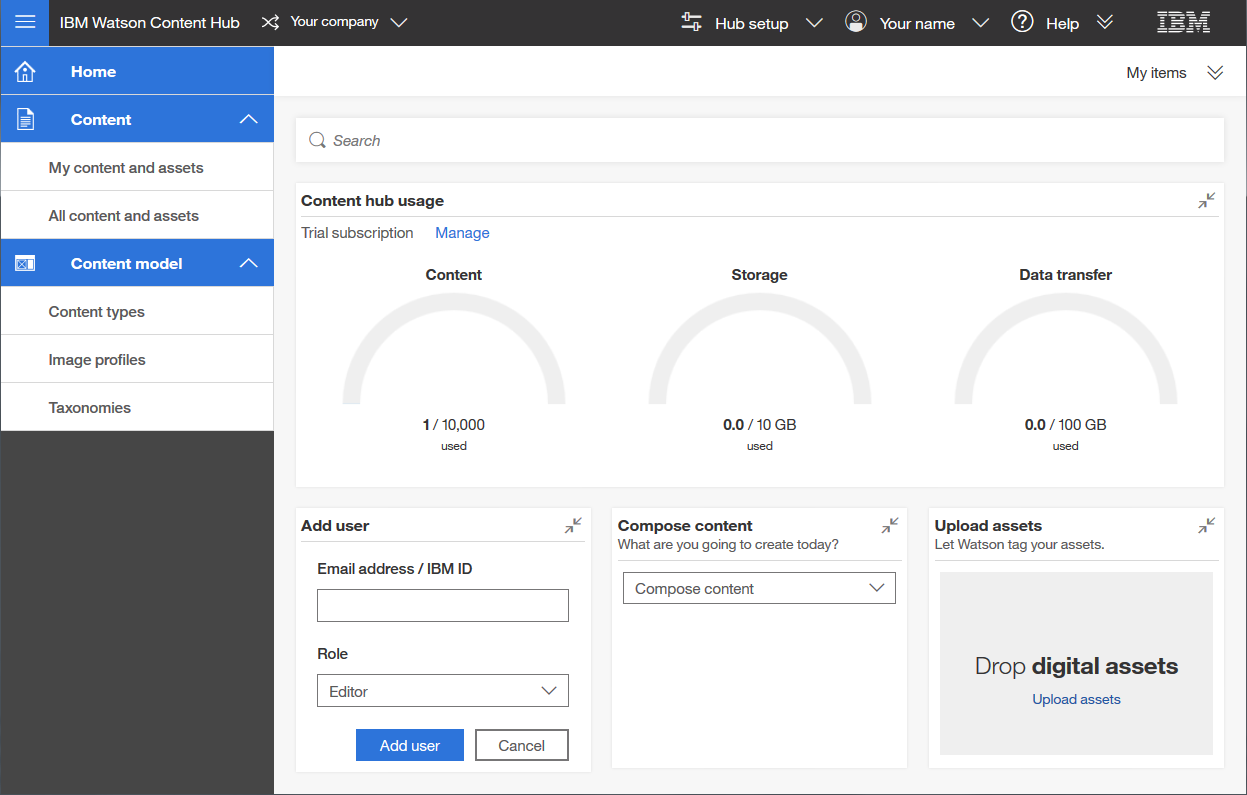
- Click Hub setup > Users.
- Enter the IBMid of the users to add, and select their role.
- For users that work with assets in Watson Content Hub, assign a role of Editor or Manager, depending on their responsibilities.
- For all Management Center users, assign a minimum role of Viewer, depending on their responsibilities.
Note: A certain administrative user ID is required to exist to ensure that we can work with the WebSphere Commerce catalog content in Watson Content Hub. Do not delete the following IBMid user from our hub: wdcadmin@isc4sb.com.
- Click Add users.
Next topic: Manage content types in Watson Content Hub