Update the WebSphere Commerce runtime package within ICP
If we are using IBM Cloud Private (ICP) to orchestrate the WebSphere Commerce runtime environment, we can use ICP to update your WebSphere Commerce packages.
Before beginning
- If you have created a custom Docker image based on the WebSphere Commerce Docker image, ensure that you have tagged your image. This topic illustrates how to update our Docker images. Proper tagging ensures that we are updating the correct image. For information about building custom Docker images, see Building custom docker image. For more information about Docker tagging, see Docker tag.
Task info
The following steps are applicable to users who have set up their WebSphere Commerce runtime environment by using ICP and want to upgrade their WebSphere Commerce to a higher version. For more information about setting up WebSphere Commerce with ICP, see Set up a WebSphere Commerce Runtime environment with ICP.
Procedure
- Download the latest WebSphere Commerce archive file from Passport Advantage. For a list of the available eAssemblies, see eAssemblies.
- Log on to the ICP master node with the CLI administrator password using the following command. The default user name is admin, and the default password
is
admin.
cloudctl login -a https://master_ip_address:8443 --skip-ssl-validation
Where master_ip_address is the external IP address for the master or leading master node of the ICP cluster.
- Load the WebSphere Commerce archive into the ICP Catalog.
# cloudctl catalog load-archive --archive archiveFile.tgz
Where:
- archiveFile.tgz
- The full path to the archive file that you downloaded from Passport Advantage.
Wait for the load to complete successfully, then search for the package in ICP using the commerce search term.
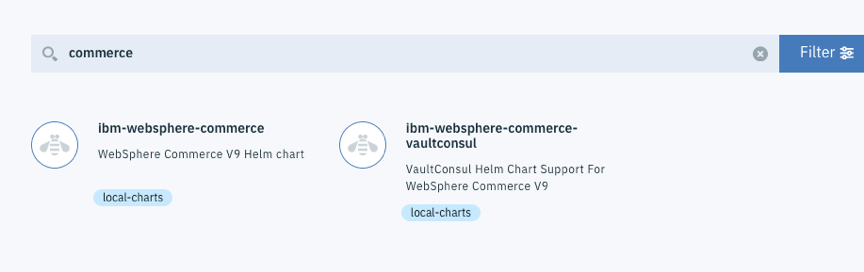
- From the ICP menu, go to Workloads > Helm Releases.
- Search for the Helm Release using the search field. For example, demo1qaauth. We can refer to the Status column for the release name.
- Click the ACTION
 icon , then click Upgrade.
icon , then click Upgrade.
- Click Select Upgrade Version. The available chart versions appear.
Click the version to which we are upgrading.
Note: If we deployed a custom docker image that is based on the default WebSphere Commerce image, ensure that you specify the correct custom tag in the Tag field.
- Click Upgrade.
- After the upgrade is complete, verify the environment by logging in to the following WebSphere Commerce tools with your wcsadmin/wcs1admin username and password. If you need to reset your wcsadmin password, see Resetting the wcsadmin user password (runtime).
- Management Center: https://cmc.demoqaauth.ibm.com/lobtools/cmc/ManagementCenter
- Accelerator: https://accelerator.demoqaauth.ibm.com/webapp/wcs/tools/servlet/ToolsLogon?XMLFile=common.mcLogon
- Administration Console: https://admin.demoqaauth.ibm.com/webapp/wcs/admin/servlet/ToolsLogon?XMLFile=adminconsole.AdminConsoleLogon
- Organization Administration Console: https://org.demoqaauth.ibm.com/webapp/wcs/orgadmin/servlet/ToolsLogon?XMLFile=buyerconsole.BuyAdminConsoleLogon
Related concepts
Set up a WebSphere Commerce Runtime environment with ICP