Tutorials > Content management > Add content managed resources to the Catalog service module

Test the customization
In this lesson, we will test the customization by creating the new workspace, new task groups, and new tasks using the Workspace Administration Tool.
SQL queries under workspaces can suffer performance issues. There are several techniques that can help improve the performance of SQL queries under workspaces. See Techniques for improving the performance of SQL queries under workspaces in the Data Service Layer for more information.
Procedure
- Launch the Workspace Administration tool by using the
following URL: http://hostname/webapp/wcs/wkspcadmin/servlet/ToolsLogon?XMLFile=workspaceadmin.WorkspaceAdminLogon.
Use the workspace manager, ConMgr, you created previously.
- Refer to Tutorial: Managing content with workspaces using the WebSphere Commerce Accelerator to
create the following:
- Create a new workspace: Maintenance, with
a Workspace Type of Persistent.
- Create 2 new task groups: Warranty management and Care
instruction management. Select ProMgrApp as the approver
for both task groups.
Ensure that you activate both task groups.
- Create a new task within the task group: Warranty management.
- Update warranty information: Choose ProMgrA as the Selected content Contributors.
- Create a new tasks within the task group: Care instruction
management
- Update care instruction information: Choose ProMgrB as the Selected Content Contributors.
The final workspace structure should look...
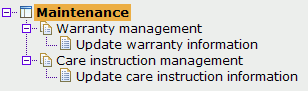
- Create a new workspace: Maintenance, with
a Workspace Type of Persistent.
- Launch the Management Center by opening the URL: https://localhost/lobtools, using the user ProMgrA.
- In the Task panel, select To
Do to view the Task list for ProMgrA
- Right click the Update warranty information task
and select Work On. This means that ProMgrA is now working
within this task group.
- Select the Catalogs tool.
- Expand ConsumerDirect > Furniture. Click Lounge
Chairs.
- Double click the White Fabric Roll Arm Chaise to
open it.
- Click the Warranty tab, and change the Warranty
term to 60 days and the Warranty type to
comprehensive.
- Click Save and Close.
- Run the following SQL query:
select * from wcw101.XWARRANTY;
There should be one row returned, showing the updates:
CATENTRY_ID WARTERM WARTYPE CONTENT_STATUS CONTENT_TASKGRP OPTCOUNTER CONTENT_TASK Varies according to installation 60 'COMPREHENSIVE' 'U' 'G_10001 ' 1 'T_10003 ' - Run the following SQL query:
select * from XWARRANTY;
In the results, look for the row matching the CATENTRY_ID from the previous step"
CATENTRY_ID WARTERM WARTYPE OPTCOUNTER Varies according to installation 30 'LIMITED' NULL You can see that the results are different, as the write schema changes have not yet been committed.
- Log out from the Management Center, and then log in again
with the user ProMgrB.
- In the Task panel, select To
Do to view the To Do list for ProMgrB
- Right-click on the task named Update care instruction
information and select Work On.
- Select the Catalogs tool.
- Expand ConsumerDirect > Furniture. Click Lounge
Chairs.
- Double click the White Fabric Roll Arm Chaise to
open it.
- Click the Warranty tab, and make any change the Care
instruction text field. For example "Use a soft, damp
cloth."
- Click Save and Close.
The Management Center message console at the bottom of the user interface displays a message that "The business object is locked and cannot be modified".
