Tutorials > Sales Center > Add an editable column to the Order Items table by creating a new widget manager
Verify that the customization for ShowStore is successful
This section is about verifying the user interface.
First, view the Order Items table and ensure that the new "Fulfillment Centers" column is displayed as expected.
From the IBM Sales Center development environment, run the IBM Sales Center client by clicking Run > Run.
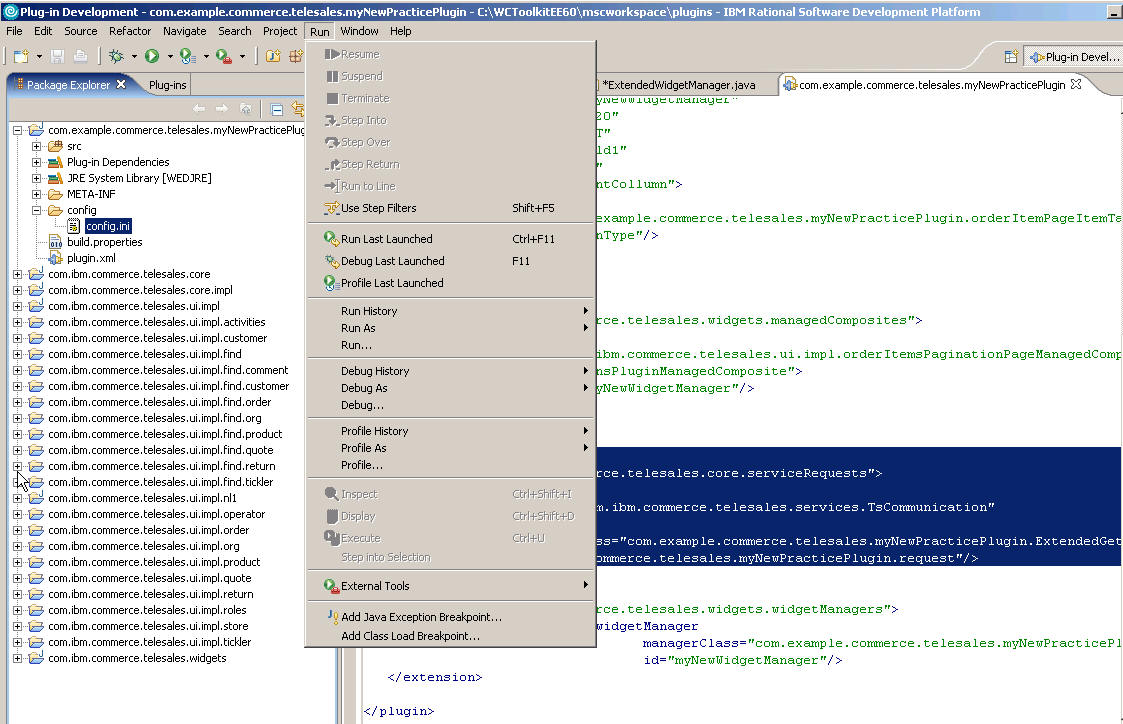
- On the Create, manage, and run configurations pane, click Run to launch the Sales Center client.
- Click Open > IBM Sales Center - Order Management.
- Click File > Logon to logon to the Sales Center.
- Click Storw > Select and select the ConsumerDirect store.
- Find the customer you created before by selecting Customer > Find. Create a new order by selecting Order > Create. Click the Order Items tab. The new "Fulfillment Centers" column is displayed:
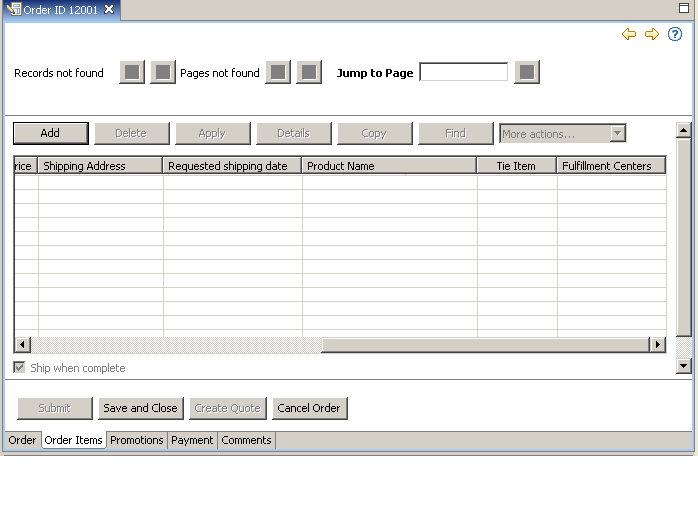
To verify the customization code
So far, you see the newly created column. Next, you need ensure that it works properly. If the customization has successfully added the Fulfillment Centers column to the Order Items table, the Fulfillment center information from the FFMCENTER table in the WebSphere Commerce database is displayed when an item is added to an order. The ExtendedShowStore class gets the Fulfillment center information from the FFMCENTER table and includes it in the Reply BOD sent to the IBM Sales Center client. On the Sales Center client side, the BOD message is read and stored in the Model object by extending the request handler. The ExtendedWidgetManager class initializes the newly created table column, reads the fulfillment data from the model object, populates the data to the Fulfillment list, and displays the fulfillment centers in the Fulfillment Centers column so that customers can make their choices.
On the Order Item page in the Sales Center client, click Add and select one Product code. Then select a fulfillment value. Save and close the choice. Your choice is automatically sent and saved in the order item table in the WebSphere Commerce database. Write down the order number for later use.
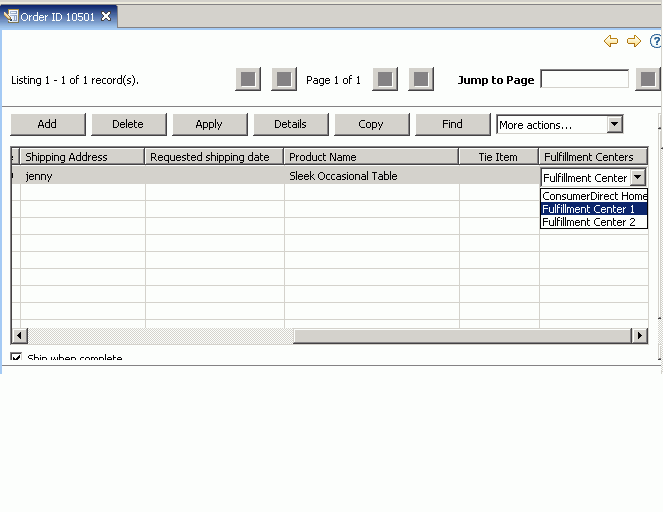
At this point, you can select the fulfillment center choices. However, when you open this order again, it shows the default (first) value that is listed in the Fulfillment Centers column. This is incorrect behavior.
To fix this, the next few steps demonstrate how to fetch the correct selected choice from the WebSphere Commerce database and display it when you reopen the order.