Tutorials > Sales Center > Add a new search option in the IBM Sales Center
Test the new search option changes
This section refers to testing the new search option changes.
To ensure you can search for a product using the manufacturer's part number:
Procedure
- Ensure that a product in the database has manufacturer
part number information:
- Open http://localhost/webapp/wcs/admin/servlet/db.jsp.
- Select a valid product catalog entry:
- Type the following SQL query and press Submit Query:
select * from ORGENTITY where ORGENTITYNAME=' B2C Organization';
- Type the following SQL query and press Submit Query:
select * from CATENTRY where MEMBER_ID= orgentity_id;
Where orgentity_id is the ORGENTITY_ID value from the preceding step.
- In the result of the query, take note of the CATENTRY_ID value of the last record.
- Type the following SQL query and press Submit Query:
- Ensure the product catalog entry you have selected has
data in its manufacturer part number column:
- Type the following SQL query and press Submit Query:
select MFPARTNUMBER from CATENTRY where CATENTRY_ID= catentry_id;
Where catentry_id is the CATENTRY_ID value from the preceding step.
- If the product catalog entry already has a manufacturer part number, use that part number in the next step. If the product catalog entry's
manufacturer part number is NULL, add data into the MFPARTNUMBER column
by entering the following SQL statement and pressing Submit Query:
update CATENTRY set MFPARTNUMBER='mymfpartnumber' where CATENTRY_ID= catentry_id;
Where catentry_id is the CATENTRY_ID value from the preceding step.
- Type the following SQL query and press Submit Query:
- Open http://localhost/webapp/wcs/admin/servlet/db.jsp.
- Use the IBM Sales Center to search for a product with the
part number information you entered:
- Open the IBM Sales Center.
- Click Open > Sales Center - Order Management.
- Click File > Logon. Enter the userid
and password and click Logon.
- Click Store > Select. In the Store
name field, enter the store name. For example, if you use the
default consumer direct store, the store name is ConsumerDirect. Click
Find.
- Select the store name from the search results and click
OK.
- Click Product > Find.
- In the Select option list, select Manufacturer
Part Number.
- In the Manufacturer Part Number field, enter
the part number you inserted into the mfpartnumber column.
- Click Find. The catalog entry you updated with
the mfpartnumber displays in the Search result table, as in the following
screen capture:
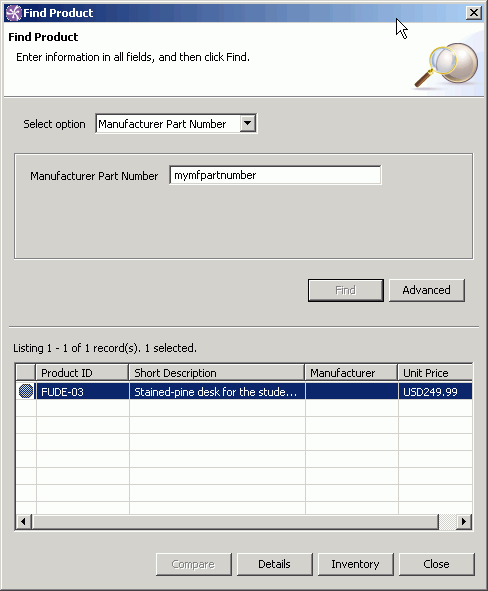
- Open the IBM Sales Center.