Tutorials > Management Center > Add new fields in the Catalogs tool
Define combo box values
In this lesson, you define the values for the Warranty term and Warranty type combo boxes. A combo box is a commonly-used GUI widget that contains a drop-down list of values that the user can select.
The following screen captures show the result of the customization.
List view – Warranty term
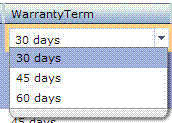
Property view – Warranty information

Procedure
- Open the Java EE perspective.
- Complete one of the following steps:

 In the Enterprise Explorer view, expand LOBTools > WebContent > WEB-INF > src > lzx > commerce > catalog > objectDefinitions.
In the Enterprise Explorer view, expand LOBTools > WebContent > WEB-INF > src > lzx > commerce > catalog > objectDefinitions.
 In the Enterprise Explorer view, expand LOBTools > WebContent > config > commerce > catalog > objectDefinitions.
In the Enterprise Explorer view, expand LOBTools > WebContent > config > commerce > catalog > objectDefinitions.
- Open one of the following files:

 ProductPrimaryObjectDefinition.lzx
ProductPrimaryObjectDefinition.lzx
 ProductPrimaryObjectDefinition.def
ProductPrimaryObjectDefinition.def
Tip: You define combination box values in an ObjectDefinition file. Since Warranty Term and Warranty Type are product-level properties you define values in one of these files.
- Add the following code, immediately before
the Product's part number property definition:
Option Description 
 ProductPrimaryObjectDefinition.lzx
ProductPrimaryObjectDefinition.lzx

 Search for the text
<!--- Property definition for
the part number of the product --> and then paste the following
code sample immediately before the line you located.
Search for the text
<!--- Property definition for
the part number of the product --> and then paste the following
code sample immediately before the line you located.
<wcfPropertyDefinition propertyName="x_warterm" type="number"> <wcfPropertyValue displayName="${extCatalogResources.productWarranty_DisplayNameForTerm1.string}" value="30"/> <wcfPropertyValue displayName="${extCatalogResources.productWarranty_DisplayNameForTerm2.string}" value="45"/> <wcfPropertyValue displayName="${extCatalogResources.productWarranty_DisplayNameForTerm3.string}" value="60"/> </wcfPropertyDefinition> <wcfPropertyDefinition propertyName="x_wartype" type="string"> <wcfPropertyValue displayName="${extCatalogResources.productWarranty_DisplayNameForType1.string}" value="LIMITED"/> <wcfPropertyValue displayName="${extCatalogResources.productWarranty_DisplayNameForType2.string}" value="COMPREHENSIVE"/> </wcfPropertyDefinition> ProductPrimaryObjectDefinition.def
ProductPrimaryObjectDefinition.def
 Search for the text
<!--- Property definition for
the part number of the product --> and then paste the following
code sample immediately before the line you located.
Search for the text
<!--- Property definition for
the part number of the product --> and then paste the following
code sample immediately before the line you located.
<PropertyDefinition propertyName="x_warterm" type="number"> <PropertyValue displayName="${extCatalogResources.productWarranty_DisplayNameForTerm1}" value="30"/> <PropertyValue displayName="${extCatalogResources.productWarranty_DisplayNameForTerm2}" value="45"/> <PropertyValue displayName="${extCatalogResources.productWarranty_DisplayNameForTerm3}" value="60"/> </PropertyDefinition> <PropertyDefinition propertyName="x_wartype" type="string"> <PropertyValue displayName="${extCatalogResources.productWarranty_DisplayNameForType1}" value="LIMITED"/> <PropertyValue displayName="${extCatalogResources.productWarranty_DisplayNameForType2}" value="COMPREHENSIVE"/> </PropertyDefinition> 
 Right-click the LOBTools project
and select Build Open Laszlo Project.
Right-click the LOBTools project
and select Build Open Laszlo Project.